When to Use Stellar Undelete Email for Outlook?
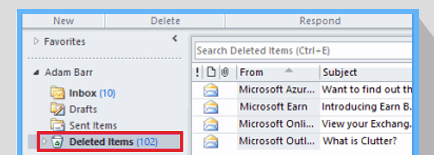
Accidentally Deleted Emails or Mailbox Data from Outlook?
If you have accidentally deleted emails, contacts, attachments, notes, etc., and backup is either obsolete or unavailable, the only way to recover mailbox data is through the Outlook data files, i.e. OST or PST file. Stellar Undelete Email for Outlook recovers the lost or deleted emails and saves them in a PST file.
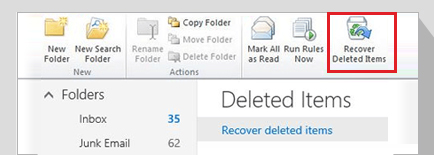
Need to Find Lost Emails?
Sometimes you may not find the desired emails in Outlook. The Outlook search option may not display the results. In such cases, you can use Stellar Undelete Email for Outlook to scan and extract the mailbox data from the Outlook OST or PST file. Then use advanced filters and search options to locate and recover the lost email items.
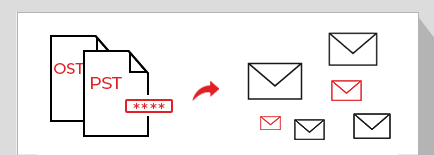
Need to Extract Emails from Encrypted or Password Protected OST/PST Files?
If you have an encrypted or password-protected OST or PST Outlook file and need to recover deleted emails in Outlook, you can rely on the Stellar Undelete Email for Outlook software. It quickly reads and extracts mailbox data from encrypted and password-protected Outlook data files and provides options to save them in an unencrypted PST file that can be accessed via Outlook, Exchange, or Office 365 account.
Features

Deleted Outlook Emails Recovery
This Outlook email recovery software helps recover deleted emails in Outlook and save them in a new PST file at the desired location. The location can be any disk, including Network location and external media, which is accessible to the host operating system. The tool supports large Outlook OST or PST files and helps get back critical emails and attachments with 100% precision.

Deleted Email Recovery from Encrypted/Password Protected OST/PST Files
With Stellar Deleted Email recovery software, users can restore the deleted emails from encrypted OST and PST files. The software also retrieves data from password-protected Outlook Data files, without compromising the security of confidential user data. It is the best deleted outlook email recovery solution to restore lost emails and mailbox data from Outlook OST and PST files.

Previews Deleted Outlook Emails
The Outlook email recovery software displays a detailed preview of the mailbox items recovered after scanning the Outlook OST or PST file. After the scan, a complete list of email folders is displayed on the left pane. You can expand the tree and click on any email item to preview mail content. The numeric digit beside a particular folder denotes the number of recovered deleted mail items. This feature helps identify and extract required email items from the Outlook data files.

Saves Emails in Multiple File Formats
Maintains data consistency after deleted Outlook email recovery and provides the option to save the recovered emails in PST, EML, HTML, PDF, and RTF file formats. After saving the recovered emails in the desired format, these files can be easily accessed by opening or importing them in MS Outlook, web browser, or MS Word.
More Awesome Features

Selective Recovery of Outlook Emails
The software allows you to select and save the desired emails found after scanning the Outlook Data file – OST and PST. This option to selectively recover desired emails helps you to save time and effort when you need to recover only a few specific emails.

Safe and Risk-Free Deleted Outlook Email Recovery
Stellar Undelete Email for Outlook software ensures the recovery of all deleted emails. The software preserves the exact folder structure of the OST or PST file and provides all mailbox items in the original format after performing Outlook recovery. The software guarantees deleted mail recovery without affecting the original file.

Recovers Outlook Mailbox on Network Drive
Deleted email recovery software ensures that the recovered mailbox is saved as a new PST on the desired location, including network drives. The location can be any disk, including Network location and external media, which is accessible to the host operating system.

Maintains and Saves Recovery Log
The software records information about all tasks performed during the recovery process in a log file. The software allows you to save this log file at any desired location in your system. This Recovery Logfile helps in verifying the recovered mailbox contents and detect the problem.

Option to Save and Load scan information
This deleted Outlook email recovery software allows you to save the OST/PST scan information in a .DAT file at a preferred location. This saved scan information can be loaded in the software anytime later to resume the Outlook email recovery process for recovering deleted emails and other mailbox items. By using this option, one may resume the recovery process at a different time or on a different system.

Sorts & Organizes the Messages
Stellar Undelete Email for Outlook software extracts mailbox data from OST or PST data files and displays deleted mail items in an organized manner while maintaining the original folder tree structure. After the scan, the software provides a filter and search option to sort and organize emails in pre-defined groups based on To, From, Subject, In Folder, Date, Deleted, Importance, etc.

Automatically Splits Large-Sized PSTs
The software automatically splits large PST files into smaller PSTs while saving recovered emails. It splits the files based on the version of Outlook installed on the user machine. For Outlook 2007, the PST file is split into files of approx. 18 GB in size. For Outlook 2010 and later versions, the PST file is split into files of approx. 45 GB to 48 GB size.

Compacts the PST File
The toolkit edition of the software can also compact a PST file by compressing all the attachments in a PST file or extracting and saving the attachments in a folder. It can also extract, compress, and save the attachments in a folder while preserving interlinks through the PST file.
Learn More
Technical Specifications
About Product
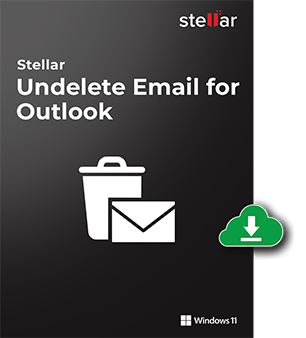
Version
10.0.0.0
Release Date
January, 2021
License
Single User
Version Support
MS Outlook 2019, 2016, 2013, 2010, 2007 and Office 365
Language Supported
English, German, French, Italian & Spanish
System Requirement

Processor
Intel-compatible (x86, x64)
Operating System
Windows 11, 10, 8, 7
Memory
4 GB minimum (8 GB recommended)
Hard Disk
250 MB for installation files
Download Guides
TRY IT OUT FOR FREE
Start Using Stellar Undelete Email for Outlook Today With Our Free Trial.
*Download the free trial version to scan & preview your recoverable mail items
Knowledge Base & Guides
Product Related Articles



FAQ
- Launch the application- 'Stellar Undelete Email for Outlook'
- The following folder appears: 'Select Mailbox to Recover Deleted Items'
- Select the Outlook Data file
- Click 'Recover'
- Preview the E-mails and click 'Save'
- Choose the required format to save the recoverable E-mails in PST, EML, MDG, RTF, PDF or HTML format
- 'Browse' and select the 'Destination Path'
- Click 'OK'
- Launch the application- 'Stellar Undelete Email for Outlook'
- The following folder appears: 'Select Mailbox to Recover Deleted Items'
- Select the Outlook Data file
- Click 'Recover'
- Preview the E-mails and click 'Save'
- Choose the required format from the given options, i.e. 'Save as MSG'
- 'Browse and select the 'Destination Path'
- Click 'OK' to save the recovered file in MSG format
After you import the recovered file in MS Outlook, you can see a folder named 'Lost and Found'. This folder contains all the recovered deleted E-mails.
To locate the contacts in recovered data file, open outlook then press Ctrl+Shift+F then choose 'contacts' and click on 'find now' and the software will show you all the contacts that are in the PST file.
Yes, the software provides an option to recover the deleted items from corrupt Outlook mailbox.
Yes, install MS Outlook on the system for successful recovery of deleted emails.
Stellar Undelete Email for Outlook automatically splits large PST file in small sizes. It splits the PST file on the basis of Outlook version installed on user system. For Outlook 2007, the PST file is split into files of approx. 18 GB size. For Outlook 2010 and later versions, the PST file is split into files of approx. 45 to 48 GB size.
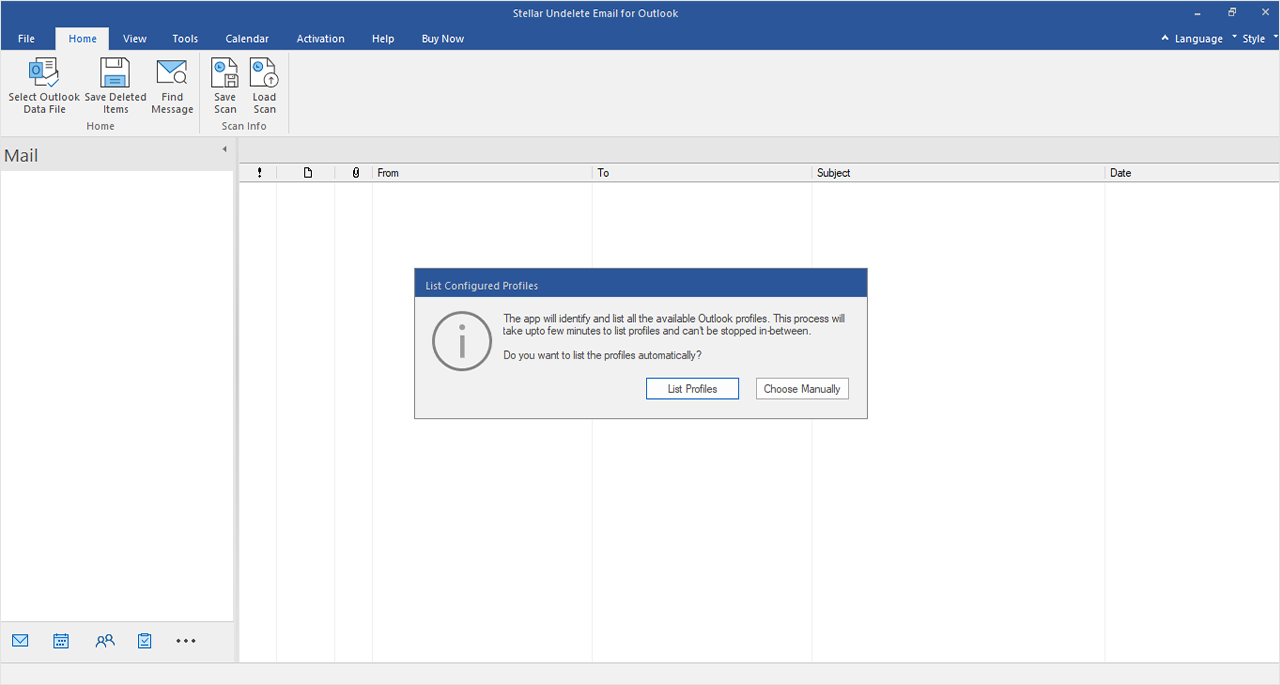


 Free Download
Free Download Installation
Installation
