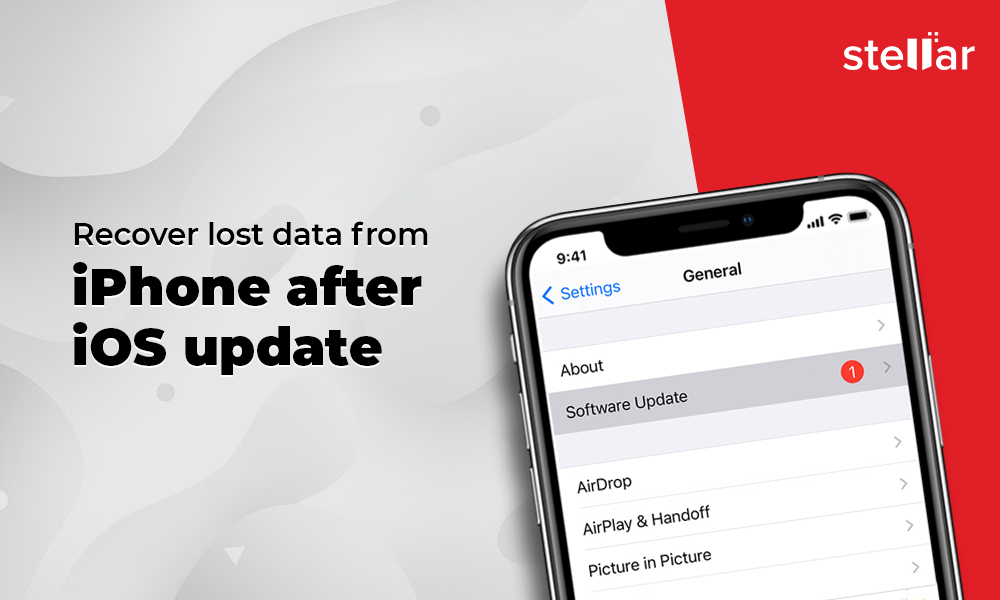As an iPhone user, you eagerly wait for iOS updates that bring in new features, enhancements, and fix bugs. But the charm of making your iPhone smarter and more secure vanishes at once, when suddenly after the update, your contacts, messages, photos or videos, etc., disappear from your iPhone.
There have been several complaints about data loss from iPhone after upgrading to iOS 13 or 14. It is strange as Apple is known to enhance its iPhone data security with every new iOS version.
Contents
So why your iPhone data is lost after iOS update?
Technical anomalies after software upgrades are quite common. Even sophisticated Apple devices can lose data after updating to the latest iOS version or show other problems. Although you can restore your data using iTunes or iCloud backup, this may not work every time.
Addressing the problem, we have created a guide for you to recover data lost after an iOS update.
How to recover data lost after iPhone update
You are probably safe if you have created a backup in iTunes or iCloud before updating your iPhone. In this case, you can restore the lost data from the backup files. Otherwise, seek help of an iPhone data recovery software to recover lost data after iOS update.
Below are the methods to recover data lost after iPhone update:
- Restore lost iPhone data using iTunes
- Recover lost data after iOS update using iCloud
- Recover data lost after iPhone update using software
Method 1: Restore lost iPhone data after iOS update using iTunes
Recover lost data from your computer using the iTunes backup you created before the iOS update.
Steps to recover iPhone data from iTunes backup:
- Connect iPhone to your PC/Mac with a USB cable. If a message asks for your device passcode or to Trust This Computer, follow the prompts.
- Launch iTunes.
- Select your iPhone under the device list.
- Click on Summary.
5. Click Restore Backup.
6. In the Restore from Backup dialog box, select the relevant backup date just before the iOS update.
7. Click Restore. Wait until the restore process finishes. Keep your iPhone connected after it restarts. All your lost iPhone data will be restored on the iPhone.
Method 2: Recover lost iPhone data after iOS update using iCloud
All iOS device users have iCloud backup advantage. If, after the iOS13/ 14/ 15 update, your iPhone contacts, Camera Roll, notes, messages, etc., are missing, recover them using the iCloud backup.
However, this method resets your device, and all existing data gets deleted. This means any photos, videos, messages, contacts, etc., which were added or received after the iOS update are removed.
Steps to restore photos from iCloud on iPhone:
- Click to follow Settings > General > Reset > Erase all Contents and Settings.
2. In the dialog box, choose Erase Now.
3. In the Apps & Data screen, tap Restore from iCloud Backup.
4. Enter Apple ID to sign in to your iCloud account. Forgotten your Apple ID password? Learn how to recover it.
5. Select the recent backup before the iOS update and click Restore. All your missing data will be back on iPhone.
In case iCloud backup is greyed out, know here how to fix it.
Method 3: Recover lost data from iPhone after iOS update using software
An iPhone data recovery software is the easiest and quick solution to restore lost iPhone data after iOS update. It is recommended when you don’t have the iPhone backup, or you’re unable to restore data using iCloud or iTunes.
Stellar Data Recovery for iPhone can find and restore contacts, videos, photos, audio, chat messages, Calendar, etc., deleted after updating to iOS 13/ 14/ 15. The software ensures that you recover even the hidden files in your iPhone or iPad after iOS update.
Moreover, you can restore old data without deleting any existing photos or videos that you added or clicked from your iPhone after the update.
The software can extract data from your iPhone, iTunes, and iCloud backup as well. There’s no need to reset or delete any data from your iPhone, when using the software.
Stellar Data Recovery for iPhone is helpful, in case:
- You don’t have iPhone backup.
- iPhone data recovery using iCloud or iTunes backup failed.
- Some of your Contacts, iMessages, chats, photos, videos, Safari bookmarks, etc., are missing after recovery from backup.
- You want a quick and easy method to recover lost data after iOS update.
- You don’t want to reset your device to recover the missing data after the update.
The software is compatible with iPhone 12/11/11 Pro/XS/XR/X/8/7 & below and supports the latest iOS 14, 13, 12 and below versions.
Steps to restore iPhone after iOS update using software
- Connect your iPhone/ iPad to computer.
- Download Stellar Data Recovery for iPhone on your PC or Mac.
- On the main screen of the software, select Recover from iPhone.
4. Select the data you want to recover and click Next. The scanning process begins.
5. Next, preview and select the required data. Click Save to restore data on iPhone.
You can also choose the module Recover from iCloud backup or Recover from iTunes backup, if required.
Conclusion
Sometimes after an iOS update, you may not be able to restore iPhone using iTunes or iCloud backups. In such a situation, use Stellar Data Recovery for iPhone. The software ensures you recover all data lost due to an iOS update.
The professional iOS data recovery software thoroughly scans your iPhone restoring missing contacts, iMessages, photos, videos, Voice Memos, Notes, WhatsApp chats, and other data. You can also preview the found data before saving them on your iPhone or iPad.
You can download the free trial of the software and preview the recovered iPhone data.