Features

Merge Multiple PST Files Seamlessly
The tool can merge multiple PST files, including emails, calendars, contacts, journal, notes, etc. into a single PST. It maintains the original folder structure and contents while merging the information of multiple ‘matching’ folders. The software also allows merging the user-specified files without the need to merge the complete PSTs.

Join Multiple PST Files Easily
Stellar Merge Mailbox for Outlook can also ‘join’ PST files of different Outlook versions. The software joins the PST files by generating root folders for holding the child folders from source PST files. It organizes the child folders in a structural hierarchy in the final PST while preserving the original contents after combining the files.

Merge or Join Large-Sized PSTs
The merge PST software allows merging or joining of Outlook PST files of any size – small or large. The user can install and run the software to merge or join PSTs on system running Windows 10, Windows 8.1/8, or Windows 7 OS.

Remove Duplicate Emails from PST
The merge PST files software provides the option to remove duplicate items while merging the PST files. It can remove the duplicate items based on Subject, Sender Email, Text, Sender Name, Recipient Name, Internet Header, Attachments, and Date and Time of Sending. It provides Default and Advanced Duplicate Criteria to remove the duplicate items effectively.
More Awesome Features

Remove Deleted and Junk Folder from PST
The software allows the user to exclude Deleted and Junk Items folders while merging PST files. This feature helps remove unwanted or scrapped items, thereby ‘cleaning up’ the data stored in the final, merged PST. The user can enable the option by clicking Exclude Deleted Folder and Exclude Junk Folder checkboxes.

Multiple Options to Save the Merged PST
The tool provides multiple options to save the merged or joined PST files. It can save the PST file in a new or the existing PST, Outlook profile, Office 365, or Exchange server. The user needs to select the output option while saving the final PST and specify the location to save the file. For Office 365 and Exchange server, the user needs to enter the login credentials and also the mailbox email ID and server name (when saving to Exchange).

Merge Password-Protected PST Files
The utility can merge password-protected PST files of the Outlook email client. The user needs to enter the password for merging the PST files. The feature allows seamless merging of multiple password-protected PST files.

Generate Detailed Log Report
The merge Outlook PST software generates a detailed log report comprising details such as process (join PST or merge PST), destination location, start and end time, source file, folder names, etc. The log report helps in reviewing the PST merge or join process details.
![Merge Multiple Online/Offline Mailboxes [Technician Edition] icon](https://www.stellarinfo.com/public/image/catalog//screenshot/merge-pst-tech/new/Merge%20_Online_and_Offline_Mailboxes.png)
Merge Multiple Online/Offline Mailboxes [Technician Edition]
The tool can combine or join mailboxes of different email clients into a single Outlook PST. You can use the software to merge online and offline mailboxes and identity of popular email clients, such as Microsoft Outlook, Office 365, Outlook.com, Apple Mail, Notes, Windows Mail, Gmail, Yahoo, Entourage, Thunderbird, and more, to new or existing PST files while preserving the original mail folders’ and files’ contents, structure, and hierarchy.
Learn More
![Backup, Centralize, and Manage Mailboxes [Technician Edition] icon](https://www.stellarinfo.com/public/image/catalog//screenshot/merge-pst-tech/new/Backup_Organize_and_Manage_All_Mailboxes.png)
Backup, Centralize, and Manage Mailboxes [Technician Edition]
Stellar Merge Mailbox for Outlook Technician helps centralize all your mailboxes and allows you to access, organize and manage all your mail items or mailboxes from different email clients in one place, i.e., Outlook. You can also use the software to create a unified mailbox backup of all your offline, online mailboxes and identity folders. This will come in handy when you need to restore mail items when a disaster strikes or lose access to your mailboxes or email accounts.
Technical Specifications
About Product
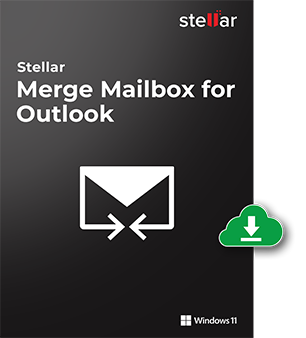
Version
7.0.0.0
Release Date
January, 2021
License
Single User
Version Support
MS Outlook 2019, 2016, 2013, 2010, 2007, 2003 and Office 365
Language Supported
English, German, French, Italian & Spanish
System Requirement

Processor
Intel-compatible (x86, x64)
Operating System
Windows 11, 10, 8.1, 8, 7 & Windows Sever 2012, 2008
Memory
4 GB minimum (8 GB recommended)
Hard Disk
250 MB for installation files
Download Guides
TRY IT OUT FOR FREE
Start Using Stellar Merge Mailbox for Outlook Today With Our Free Trial.
*Demo Version Shows Mail Body and Attachments of Merged or Joined PST File in preview.
FAQ
Yes. Stellar Merge Mailbox for Outlook software allows merging specific folders of multiple PST files, including the Contacts folder. It can also merge other folders such as Emails, Calendars, Journals, To-Do, and Tasks without merging all folders of the PST files.
When you join multiple PST files, multiple folder hierarchies of each PST file are created within a single PST file. On the other hand, when you merge PST files, contents of the respective folders such as Emails, Tasks, Contacts, Calendars, Journals, and To-Do are merged seamlessly in the final PST. The tool preserves the original files’ contents and structure in the final merged or joined PST.
Yes. You can merge the archived files of MS Outlook into a single PST file by using this software.
Yes. It supports different Outlook profiles for merging the PST files into one.
No. The merge PST software cannot merge damaged or corrupt PST files. You need to ensure that the PST files are in a healthy state before merging them. To merge the damaged PST files, you can first repair them by using a tool like Stellar Repair for Outlook.
No. It is not possible to join PST files without installing the MS Outlook program on your system.
Yes. You can merge or join multiple Outlook PST files into one.
The time to merge or join PSTs depends upon the size of PST files.
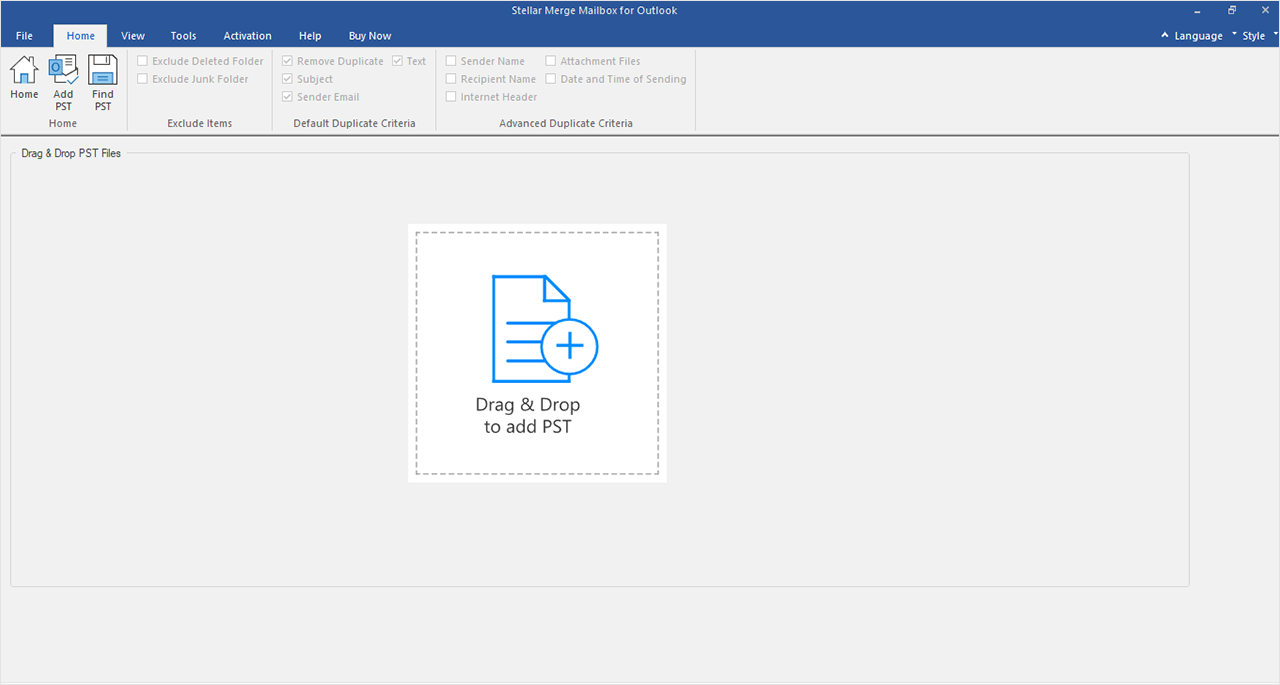


 Free Download
Free Download Installation
Installation
