When to Use Stellar Converter for OST?
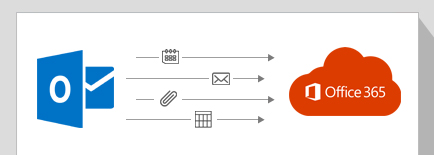
Need to Export the Data from OST to Office 365?
Imagine you need to migrate your on-premises Exchange organization to Office 365, and you have several purged mailboxes. The only way to migrate the data of those mailboxes is through their OST files, which is possible if you can open the OST and extract the data without Exchange. Stellar Converter for OST Technician edition converts such OST files and directly exports the mailbox data to Office 365.
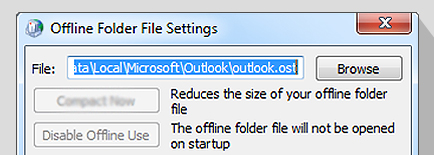
Need to Convert & Split an OST into Multiple PST Files?
It is common for an OST file to become very large with routine usage. You may want to convert such large OST files as well as extract the mail items in smaller files. Stellar Converter for OST Technician can convert OST files of any size and also split the output PST in smaller files in the size range of 1–50 GB. The tool preserves the original mailbox structure and data integrity in the resultant PST files.
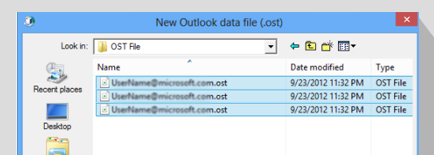
Need to Extract the Data from OST Files in Bulk?
You may need to extract the mail items from OST files if the users in your organization are changing over to new systems with new Outlook profiles. The users’ OST files in their legacy systems may have emails unsynchronized with Exchange mailbox. Stellar Converter for OST can convert such OST files in bulk to allow consolidation of the mailbox data.
Awarded by

Stellar OST to PST converter has worked wonders for Outlook 2003 to 2016 conversions of OST Files. This application I use and resort to.

Stellar Converter for OST helps admins extract all mailbox data such as emails, attachments, contacts, calendars, tasks, notes and journals from OST files, even if inaccessible for Outlook.
MVP Reviews
Features

Converts OST & Extracts All Items
Stellar Converter for OST Technician edition can convert large OST files and extract all the mailbox items such as emails, attachments, contacts, calendars, tasks, notes, journals, etc. with 100% precision. The software also extracts the deleted mail items from the OST file.

Converts OST Files in a Batch
The Technician Edition can convert multiple OST files in a batch, allowing the user to extract the mailbox data in bulk. It allows the user to create and manage a batch file comprising the OST file details such as location, destination path, start & end date, etc. to facilitate the batch conversion of OST files.
Learn More

Previews the Mailbox Data
The tool displays a detailed preview of the mail items after converting the OST file. The Preview window displays a list of all the Folders, Calendar, Notes, Journal, Tasks, etc. in the left pane. Clicking these items displays details such as email body text, embedded hyperlinks, etc.

Extracts Data in Multiple File Formats
Stellar Converter for OST Technician allows the user to save the converted mailbox data in multiple file formats, including PST, MSG, EML, RTF, HTML, PDF, DBX, and MBOX. This feature allows the flexibility to access the data through different applications such as browser, PDF reader, etc.
More Awesome Features

Allows to Split the PST File
The software can split the output PST file as per the email ID, date range, or size. It allows the user to split the PST file in the sizes of 1–50 GB while maintaining the original mailbox structure and integrity of the data. The feature helps in improving the manageability of large mailboxes.
Learn More

Compacts the PST File
The advanced OST to PST converter tool can compact a large PST file and compress all attachments in a new PST. It can also extract, compress, and save attachments to a folder without losing the interlinking to access the attachments. The tool can also remove the attachments while saving the data in PST file.
Learn More

Exports OST Data to Live Exchange
The software can export the output PST file to a live Exchange Server. After converting the OST file into PST, select the “Export to Live Exchange Server” option, and enter the Admin user credentials and destination mailbox details to export the data to the live Exchange Server.
Learn More

Exports OST Data to Office 365
The Technician edition can also export the converted OST file to an Office 365 account. After converting the OST file into PST, select the “Export to Office 365” option, and enter the login ID and password to export the OST data to Office 365.
Learn More

Allows to Save & Load the Scan File
The software can save the OST file ‘scan’ data in a DAT file and allows to load it later to recommence the OST to PST conversion process. This option helps in performing the OST to PST conversion task at different times or on different machines.
Learn More

Extracts the Contacts in CSV File Format
Stellar OST conversion tool allows the user to export all the contacts stored in the Offline mailbox (OST file) to CSV file format. The user can open the CSV file in a spreadsheet application such as Microsoft Excel, and access and organize the saved contacts.
Learn More

Exports OST Data to Existing Outlook profile
The software converts the OST file and allows the user to export the mailbox items to an existing Outlook profile. Aside from saving the data in a new PST file, this option helps the user to view the consolidated mailbox data through the existing Outlook profile.
Learn More

Option to Relink the Attachments
Stellar OST PST converter tool provides an option to relink the compressed emails to their respective attachments saved in a separate folder. The tool provides an easy way to establish the links to attachments after converting and compacting the mailbox data in a PST file.
What Customers Say About Our Stellar Converter for OST Technician Software?
Technical Specifications
About Product
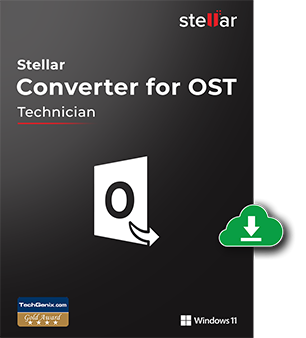
Version
11.1.0.0
Release Date
May, 2021
License
Multiple Users
Version Support
MS Outlook: Office 365, 2019, 2016, 2013, 2010, 2007
Language Supported
English, German, French, Italian, Spanish
System Requirement

Processor
Intel-compatible (x86, x64)
Operating System
Windows 11, 10, 8.1, 8, 7
Memory
4 GB minimum (8 GB recommended)
Hard Disk
250 MB for installation files
Download Guides
TRY IT OUT FOR FREE
Start Using Stellar Converter for OST Technician Today With Our Free Trial.
*A free demo version, you can check preview all the mail items & save 20 items per folder
Knowledge Base & Guides
Product Related Articles



FAQ
The demo version of the software is for free evaluation and analysis. Using the demo version, you can scan the OST file (even a corrupt one), preview all mail items and save 20 items per folder. To save the converted file as PST, or to compress, or split before saving, you need to register for the full license.
Yes, you can export all contacts present in your OST file to CSV file but some important fields will be filled with 'Demo' string.
Please follow the following steps, if you are facing the problem.
- Open 'Control Panel'
- Double Click the 'Mail' folder
- Select 'E-mail Accounts' in 'Mail Setup' dialog box (This step will lead to a configuration of your email account)
- Close the dialog box, after the mail account is configured and open MS Outlook
How to view a Newly Created PST File
To view a newly created PST file with the software, you can either import the PST file in MS Outlook or follow the steps mentioned below.
- 'Open > Outlook Data File from File Menu'
Yes, with Technician version, you can convert over-sized OST files. The good thing with the software is that you have the option to split the converted over-sized file at the time of saving it.
The time to scan the OST file depends primarily upon its size. You can view the progress bar during scanning that indicates that the process is going on. After the process is over you will get a message - 'Scanning of selected OST file completed'.
To locate and access the contacts; first, you need to import the new PST file to MS Outlook. Then follow the steps mentioned below.
- Open MS Outlook
- Press the key combination 'Ctrl+Shift+F'. The 'Find Message / Advanced Find' window opens up
- Under the 'Look For' tab, select 'Contact'.
- Click on the 'Browse' button
- Select the imported PST file
- Click 'Find Now'
- You can now see all the contacts.
Yes, you can view and save the entire Log of the process followed during the software run. Follow the steps mentioned below.
- Select 'View Log Report', in the 'View' menu
- Click 'Save Log' and in Stellar Converter for OST Technician dialog box to any location you desire
- You can now see all the contacts.



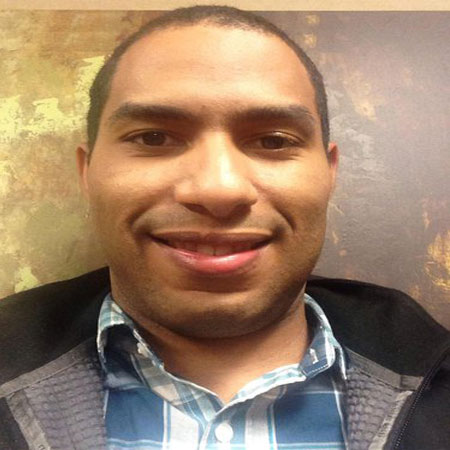
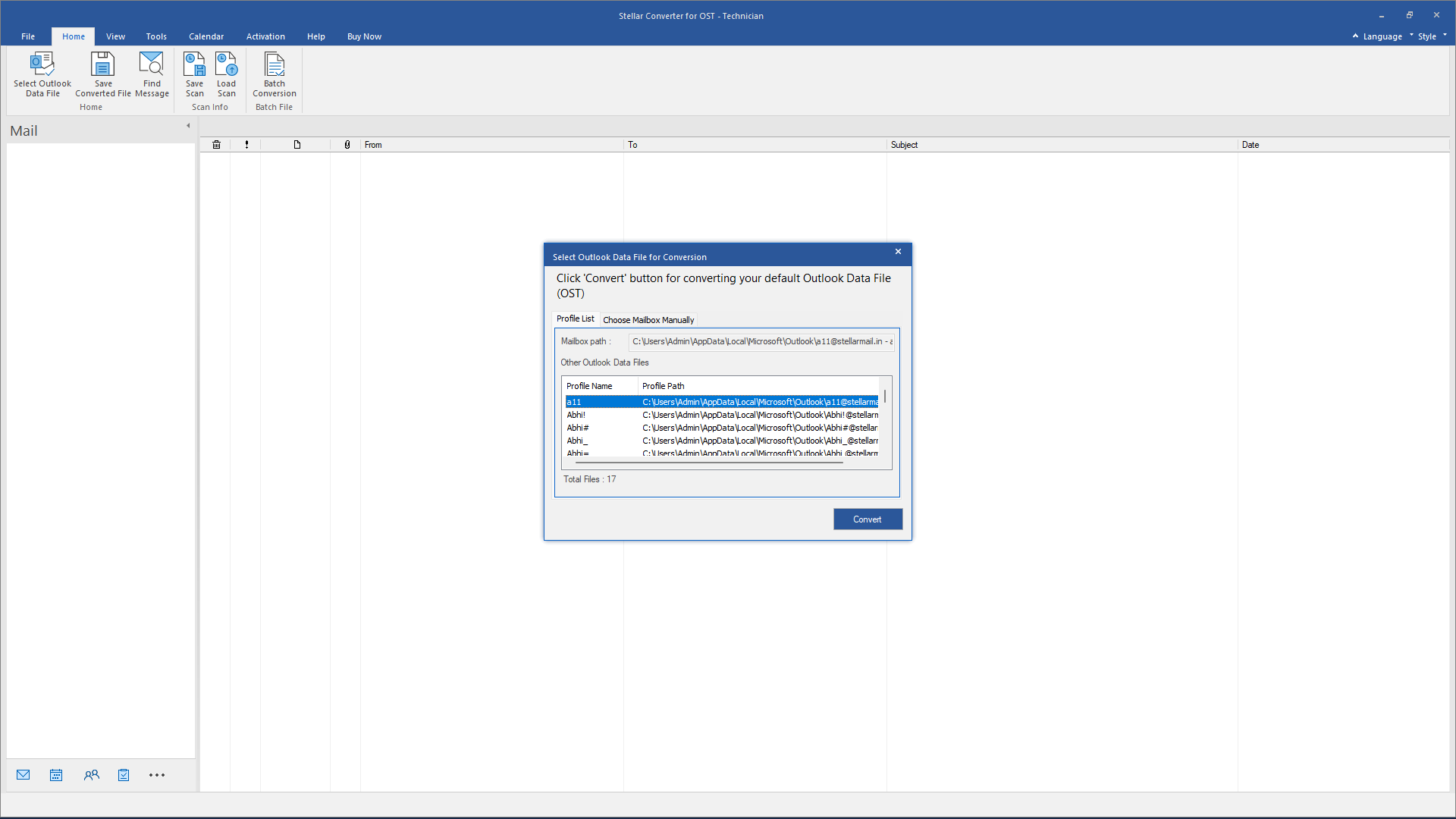


 Free Download
Free Download Installation
Installation
