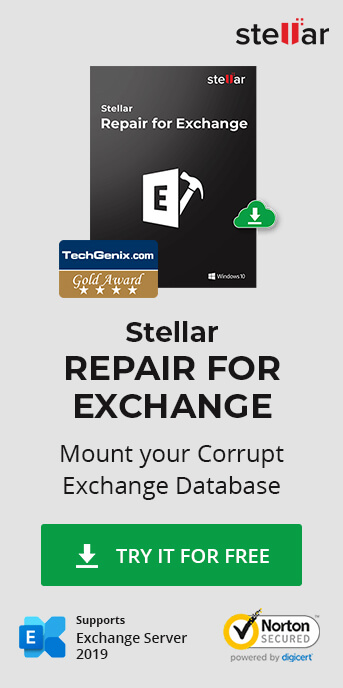After restoring database from an issue on your Exchange Server, you might encounter 'Failed to mount database' error (see below). You wouldn't unmount a database and when you mount it again, you may face issues. In most cases, these kind of issues arise when the database is corrupt, the server ending up with no disk space, due to sudden power cut, damage caused by a bad update or hardware issues. In this case, the database won't mount with the error stating a missing log file and showing the message 'Unable to mount database (hr=0x80004005, ec=-528).
--------------------------------------------------------
Microsoft Exchange Error
--------------------------------------------------------
Failed to mount database 'EXDB01'.
EXDB01
Failed
Error:
Couldn't mount the database that you specified. Specified database: EXDB01; Error code: An Active Manager operation failed. Error The database action failed. Error: Operation failed with message: MapiExceptionJetErrorMissingLogFile: Unable to mount database. (hr=0x80004005, ec=-528)
. [Database: EXDB01, Server: mail.mycompany.com].
An Active Manager operation failed. Error The database action failed. Error: Operation failed with message: MapiExceptionJetErrorMissingLogFile: Unable to mount database. (hr=0x80004005, ec=-528)
. [Database: EXDB01, Server: mail.mycompany.com]
An Active Manager operation failed. Error Operation failed with message: MapiExceptionJetErrorMissingLogFile: Unable to mount database. (hr=0x80004005, ec=-528)
. [Server: mail.mycompany.com]
MapiExceptionJetErrorMissingLogFile: Unable to mount database. (hr=0x80004005, ec=-528)
Although, we have discussed the manual methods to resolve the error, they require additional permissions, time, and efforts. Moreover, it's not necessary that those methods will work. Plus, there's always a risk of data loss if you attempt hard recovery to restore the database. Usually, hard recovery is used as a last resort to fix the problem with the database. But instead of hard recovery and manual ways, you can follow a simple method to resolve this error more quickly and efficiently by using an Exchange recovery software, such as Stellar Repair for Exchange. Simply repair and extract mailboxes from the current damaged database by using the software and then import the mailboxes to the new database on Live Exchange by mapping the mailboxes to user accounts.
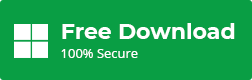
Factors Leading to 'Unable to Mount Database Error'
The error message 'Unable to mount database' shows that the database cannot be mounted due to some missing log files. The error message will not let you know which log files are missing and for that you need to investigate the database by using other applications. Transaction logs are an essential part of a healthy database. These are not just log files of what's happening in the database, but Exchange also keeps temporary and unprocessed data, before committing to the database in these logs. If a log file is missing due to corruption or other reason, it will cause performance or functional issues on your Exchange Server. If a log is missing, the database will fail its consistency check.
The error message 'Unable to mount database' shows that the database cannot be mounted due to some missing log files. The error message will not let you know which log files are missing and for that you need to investigate the database by using other applications. Transaction logs are an essential part of a healthy database. These are not just log files of what's happening in the database, but Exchange also keeps temporary and unprocessed data, before committing to the database in these logs. If a log file is missing due to corruption or other reason, it will cause performance or functional issues on your Exchange Server. If a log is missing, the database will fail its consistency check.
Workaround to Resolve Error
To resolve the issue, use the EseUtil, which is a native tool of Exchange Server. This command will give an insight of the database and more information about the issue.
To start off, you need more information on the database before starting the recovery process. To get the status of the database, run the EseUtil/mh parameter, as given below.
eseutil /mh M:\ExchangeDatabases\EXDB01
In addition, it will show you the state of the database and which logs are missing or corrupted.
If the database state is shown as Clean Shutdown, move the checkpoint file, along with the log files, outside the database folder and try again to mount the database.
On the other hand, if the database is in Dirty Shutdown, you need to dig deeper in the issue as the database might be corrupt.
CAUTION: It is strongly suggested to take a copy of the database, along with its respective files, before continuing with the recovery process.
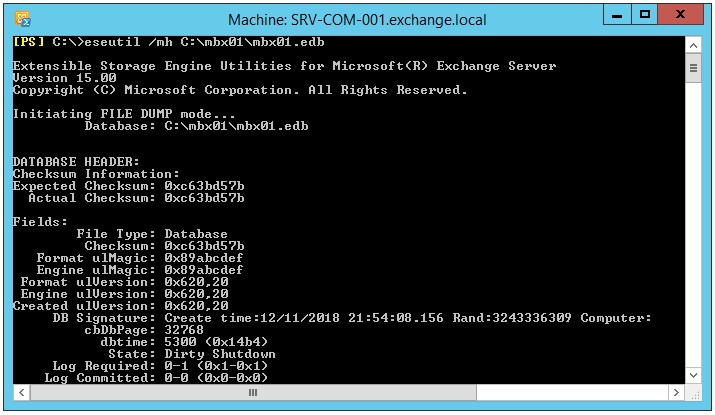
CAUTION: It is strongly suggested to take a copy of the database, along with its respective files, before continuing with the recovery process.
First, you can perform the soft recovery. If there is a minor damage, the database will be fixed at this stage.
eseutil /r E04 /l M:\ExchangeDatabases\logs /d M:\ExchangeDatabases\EXDB01
One needs to know the E04. This value represents the missing log file. From the/MH results, you would notice the line saying the log file required, as given below.
Log Required: 4-4 (0x4-0x4)
After this is complete, you can re-run the tool with the /MHparameter and check if the database state goes back to the Clean Shutdown. If it does, you can try to mount the database again. If this still fails and the database still shows as Dirty Shutdown, the only solution would be to run a hard recovery by using eseutil/P parameter.
Before running hard recovery process, it's important to note that the process will purge any corrupted data from the database. This means data loss. If you run the hard recovery, you will be automatically accepting data loss from the database.
During this process, the database will not be accessible for the users. In the case of Exchange Server 2013 onwards, you would need to run a database defragmentation process by using the PowerShell cmdlet New-MailboxRepairRequest. One thing to know about this process is that once it is started, you will not be able to stop the process. Once this is complete, you should be able to mount the database.
NOTE: It's not a 100% guarantee that ESEUtil will fix your database.
Video Tutorial to fix 'Unable to Mount Database Error'
Points to consider while using the native tools to recover the database
- The restore process with native tools will take a considerate amount of time, depending on the size of database.
- It will take a long time to fix and a lot of administrative efforts.
- If you would involve Microsoft after you have tried to repair the database, you will be out of support as the database will be hard code marked.
- It does not guarantee recovery.
- Users will not be able to access the data while the Exchange Admins are running the restore process.
Points to consider if you use third party EDB recovery applications
- Quick restore of services
- No data loss
- No administrative effort
All this can be achievable with Stellar Repair for Exchange software. With this Exchange Recovery software, you can repair and recover the corrupted database. Stellar Repair for Exchange allows you to export the mailboxes directly to a live Exchange Server database. This will reduce the time to restore and no data is lost. You can also export recovered mailboxes to PST and other formats like EML, HTML and PDF.
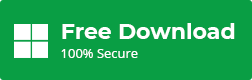
The application can also be used as a migration tool to Office 365 as it can export an EDB file directly into Office 365 mailboxes. The software is a proficient way to repair EDB as well as associated streaming files that turned inaccessible during the attempt to fix the error HR=0X80004005, EC=-528.