Why Use Stellar Splitter for Outlook?

Need to Manage Large-Sized PST?
An oversized Outlook PST file is difficult to manage, prone to corruption, and impacts Outlook performance. Splitting a large PST file into smaller PST files can help overcome such issues. However, Microsoft Outlook does not provide any built-in utility to split PST files. Stellar Splitter for Outlook software is designed to help users split a large-sized PST file into multiple PSTs of smaller sizes. After splitting, it preserves the original HTML and RTF formatting of the messages, in the resultant PST files.

Need to Split Multiple PST Files Simultaneously?
With Stellar PST file splitter software, users can split multiple large PST files in a single process. The software allows to create batch files in which users can specify preferences, such as selected files, their location path, the destination path for split files, etc. to split multiple PSTs automatically. This feature helps users to save time and make the splitting process more efficient and convenient.
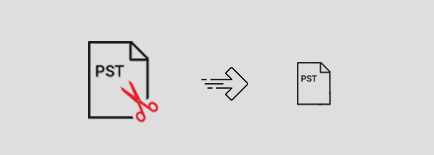
Need to Split PST File by Different Criteria?
Stellar Splitter for Outlook software provides several splitting options to split an oversized PST file easily and efficiently. It allows PST file splitting using different criteria, such as size, date, email ID, and folders. After completion of the split process based on the selected criteria, the final PST files are saved at the desired location.
Features

Split Large-Sized PSTs
Smaller PSTs help improve Outlook performance and reduce the chances of file corruption. Stellar PST Splitter tool splits a large-sized PST file, including emails, contacts, calendar, journals, notes, tasks, etc. into several small-sized PST files. The tool preserves the folder structure and contents of the original PST file after splitting.

Split PST File by Date
The software provides ‘by Date’ option to split PST file as per date range. Use this option to split a PST file and create a new PST file with emails sent or received in the last 'n' number of months or between a specified date range. The software also allows splitting of multiple PST files based on date range.

Split PST File by Size
The Outlook PST splitter software offers ‘Split by Size’ option to split large PST file into multiple PST files of smaller sizes. This feature helps reduce PST file size, thereby preventing the file from becoming corrupted. Select the PST from a single folder or different locations on your system and then split the PST file into multiple files of sizes, such as 5 GB, 10 GB, 20 GB, 30 GB, or 50 GB.

Split PST Based on Email ID
Stellar PST Splitter software provides ‘by Email ID’ option to split Outlook PST file based on email ID. With this useful feature, you can create new PST files, with all the emails having a specified email ID in fields, such as ‘To’, ‘Cc’ or ‘Bcc’ present in Outlook emails.

Split PST Based on Specific Folders
The PST file splitter tool offers ‘Select & Split’ option to split a PST file based on specific folders. With this option, you can select one or multiple folders in the Outlook PST file and create a new PST file consisting of the selected folders. This feature helps in saving only selected items in the final PST.

Preserves Original Structure of PST File
Stellar PST Splitter is a safe and reliable software that splits Outlook PST files without modifying the structure or contents of the original PST. The original format of HTML and RTF email messages is also preserved in the resultant PST files after splitting.
More Awesome Features

Generates Log Report of the Splitting Process
The software creates a log report of the complete PST file splitting process after completion of the process. You can save the log report to verify the total number of items in the original PST files as well as the PST files that have been split.

Splits Multiple PST Files by Date
The software offers advanced functionality to split multiple PST files based on a date range. It supports batch process in which users can enter preferences, such as Index, File Name, File Path, Start Date, End Date, etc., to split multiple PSTs in a single operation. The software also allows to specify the locations for saving the resultant PST files with respect to a different date range.

Splits Multiple PST Files by Size
Stellar PST File Splitter also allows to split multiple PST files by size in a single process. The software can split PST files by specifying Index, File Name, File Path, Split Size, Destination Path, etc.

Create a Batch to Automate Splitting of Multiple PSTs
With Stellar PST Splitter, you can create a batch file and specify the criteria to split multiple PST files automatically in a hassle-free manner. The batch file consists of details that are necessary to split PST files automatically.
Technical Specifications
About Product
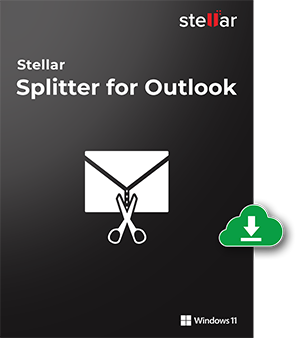
Version
8.0.0.0
Release Date
February, 2021
License
Single User
Version Support
MS Outlook 2019, 2016, 2013, 2010, 2007
Language Supported
English, German, French, Italian & Spanish
System Requirement

Processor
Intel-compatible (x86, x64)
Operating System
Windows 11, 10, 8.1, 8, 7
Memory
4 GB minimum (8 GB recommended)
Hard Disk
250 MB for installation files
Download Guides
TRY IT OUT FOR FREE
Start Using Stellar Splitter for Outlook Today With Our Free Trial.
*Free Download offers only two PST splitting options, i.e. 'By Size' and 'Select and Split'.
FAQ
Follow the below-mentioned steps to split a single PST file by using Stellar Splitter for Outlook:
- Run 'Stellar Splitter for Outlook'.
- Browse and select the PST file you wish to split by clicking 'Add PST' on the Home menu or by clicking the ‘Drag and Drop to Add PST’ button. If you are not aware of the file location, click 'Find PST File' to search for it in various drives.
- When the selected PST file is displayed, select the splitting option ('By Date', 'By Size', 'By Mail ID', or 'Select & Split').
- Choose the desired location to save the final PST.
- Click the Split button to begin the splitting process.
- Split Complete message box appears on completion of the splitting process.
Follow the below-mentioned steps to split multiple PST files:
- Run 'Stellar Splitter for Outlook'.
- Drag and drop the desired PST files.
- Select 'Split by Date' or 'Split by Size' splitting option.
- Specify the criteria in the 'Customize Split Options' section.
- Click Split for splitting the multiple PSTs.
- Splitting completed message gets displayed.
Follow these steps to create a batch file manually:
- Open a new text file in Notepad.
- To create a date-defined batch file, the format is:
First file source path;First file output destination path;First file start date;First file end date;Second file source path;Second file output destination path;Second file start date;Second file end date; Date must be in MM/DD/YYYY format.
- To create a size-defined batch file, the format is:
First file source path;First file output destination path;First file split size;Second file source path;Second file output destination path;Second file split size;
File size must be greater than 5 GB and can be set to 10 GB, 20 GB, 30 GB, or 50 GB.
Make sure no space is inserted in the above parameters and the parameters are separated by semi-colons.
The software can split PST files associated with Outlook 2019, 2016, 2013, 2010, 2007, and 2003.
Yes, the software maintains integrity of the original PST files while splitting them.
Yes, the software requires Outlook to be installed on the system on which PST file is being split.
The software allows you to search for PST file in specific drive or folder by using ‘Find PST’ feature.
When a PST file is split based on ‘date range’, all contacts and calendar items are added to the newly created PST file. When PST file is split based on ‘size’, contacts and calendar items are added to any one of the PST file. You can check the log report for detailed outcome of the splitting process.
Stellar Splitter for Outlook splits large PST file into PST files of smaller sizes. Size of the split file depends on the version of Outlook installed. For Outlook 2007, the new PST is split at approx. 18 GB size. For Outlook 2010 & later versions, the new PST is split at approx. 45 GB to 48 GB in size.

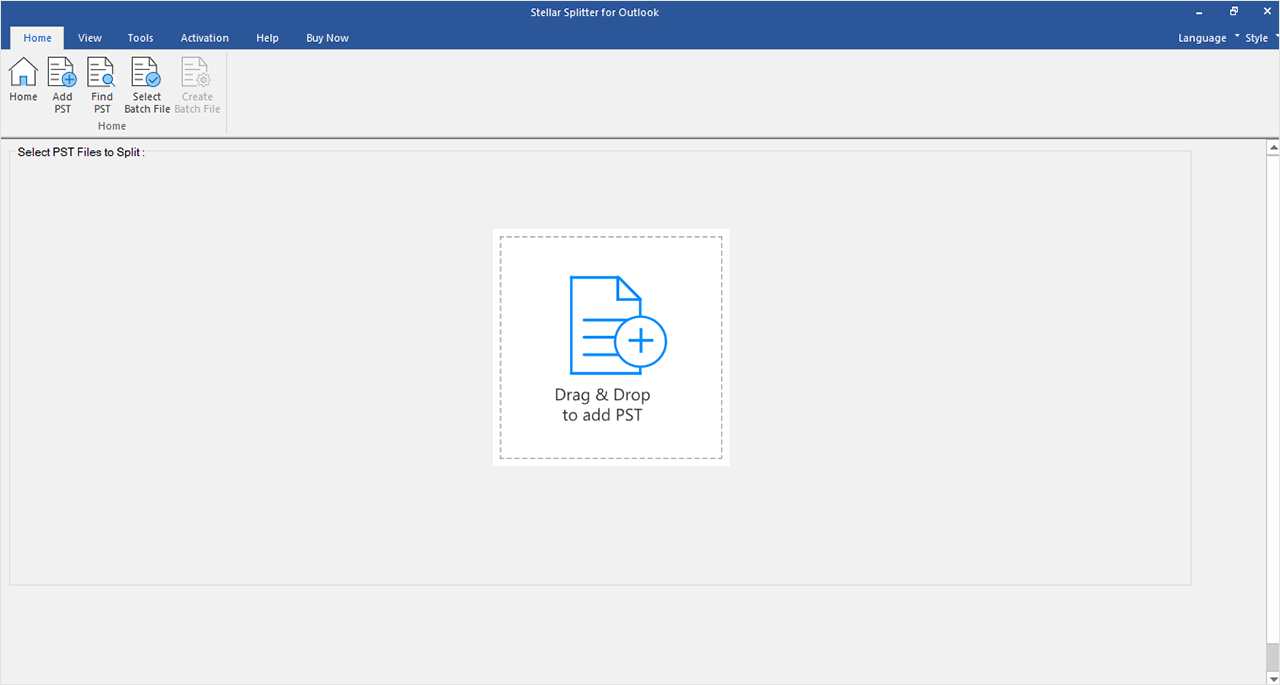


 Free Download
Free Download Installation
Installation
