- For Individuals
- « Back
- Windows Data Recovery
Recovers lost or deleted Office documents, emails, presentations & multimedia files.
- Mac Data Recovery
Recovers deleted files, photos, videos etc. on Mac.
- Photo Recovery
Recover photos, videos, & audio files from all cameras and storage on Windows or Mac.
- Video Repair
- Photo Repair
- iPhone Data Recovery
- Windows Data Recovery
- For Business
- Store
- Partners
- Services
- Offers
- Support


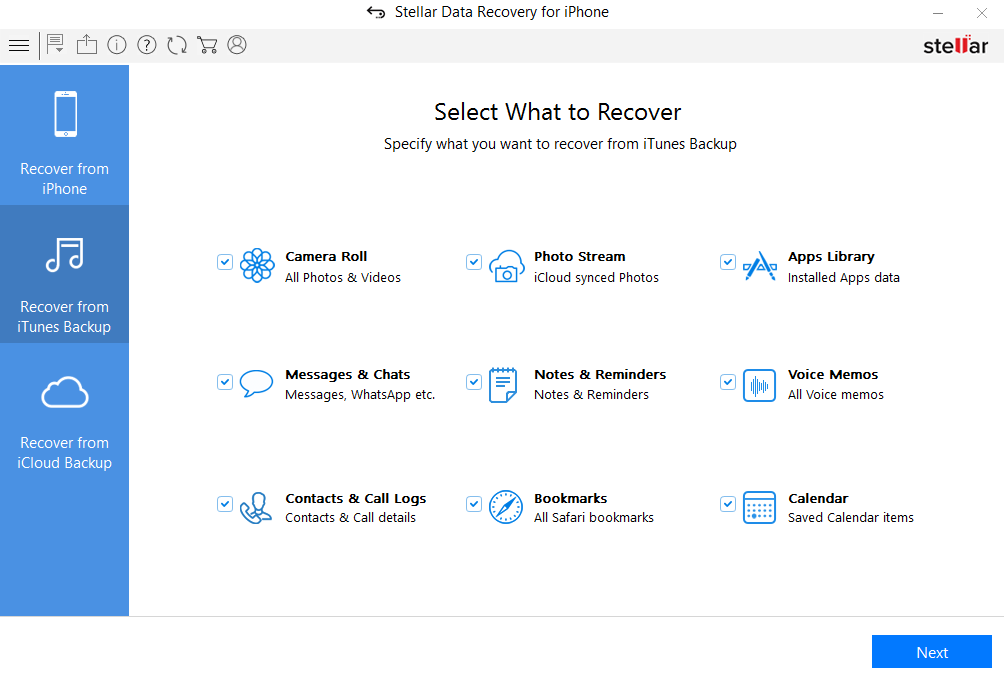
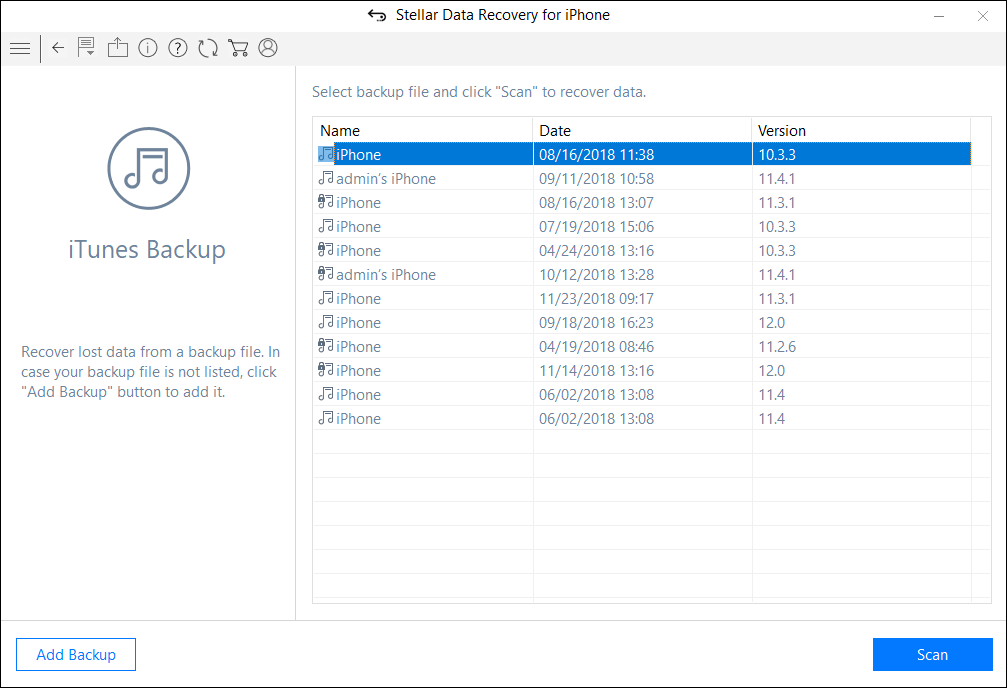
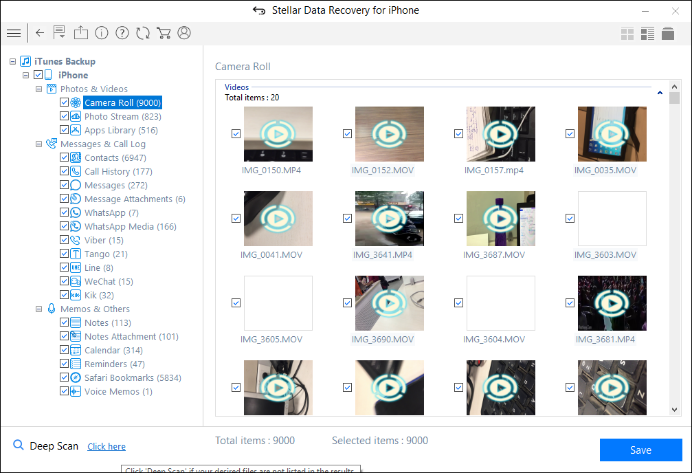






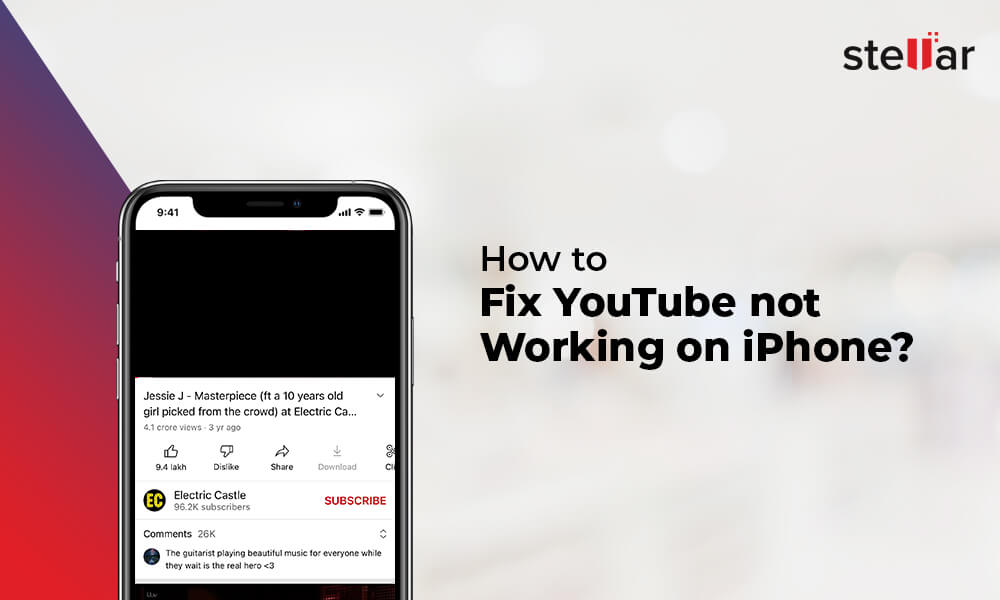
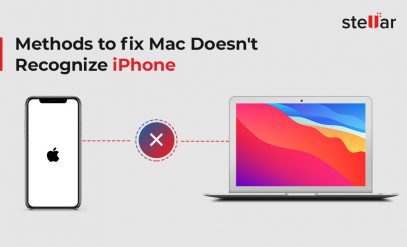
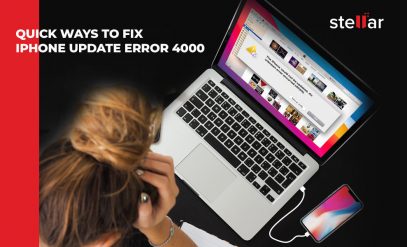
I had the problem iPhone not sync with iTunes I found your blog through one of my friend. Its helps me a lot. Thank you very much!
Hi Jennifer, Thank you!
This software helped me to get back my iCloud backup , the only way to restore. Thanks for great sharing!
Hi Sophia
We are glad it helped you.
Dealing with broken screen was as difficult as with the broken heart 😛 But thanks a lot for such a helpful post. My phone was in warranty so I had it replaced and recovered data from iTunes using selective recovery feature of your tool.
Hi Leticia, Thanks for choosing our software and share your valuable feedback with us!
This is actually correct when my iPhone 6s screen broken there is no way to directly get the data from it. I used stellar iPhone data recovery software to get back my iTunes or iCloud backup. Thanks for great sharing!
Hi Oliver, Thanks for using our software and share your valuable feedback with us!
I had an issue with my iPhone 4 that is much broken. I connect the iPhone to the computer for recovering photos and video. But it is locked with a passcode. What should I do? Any suggestion?
Hi Ignacia, you can try our software Stellar iPhone data recovery for recover data from iTunes or iCloud backup. It will help to resolve your issue. Thanks!
what to do if the iPhone power button doesn’t work anymore?
Hi Glenn, If your iPhone button broken or not working properly without the power button when enabling Assistive Touch in the Accessibility options.
1. Open Settings> General > Accessibility
2. Scroll down to Assistive Touch and tap Assistive Touch and the toggle to turn it ON.
3. A small dark square with a white circle in the middle should now appear at the edge your screen. You can drag this square icon to a convenient location on your screen.
4. Tap the circle icon to open the Assistive Touch menu and then tap “Device” to access the device-specific commands as shown in the image at the top of the page.
5. You will see an icon for “Lock Screen” as shown in the image at the top of the page. Tap this once if you want to lock the screen of your iPhone. Tap and hold if you want to activate the iPhone’s power-off slider.
How Can I recover data I’m trying to reset my security question because I forget them but when I go to reset my iPhone it sends the verification code to a broken device? Please help.
Hi, Please follow these steps you can easily reset your iPhone and recover data:
1. Go to iforgot.apple.com.
2. Enter your Apple ID, then select Continue.
3. Choose the option to reset your security questions, then select Continue.
4. Enter your Apple ID password, then select Continue.
5. Follow the onscreen steps to verify your identity. The information you’re asked to provide may vary based on your account details and other factors. If you don’t get any options to verify your identity, you can’t reset your security questions at this time.
6. Choose new security questions and answers and select Continue. See our tips for choosing security questions and keeping your account secure.
Please try to download our software demo version & preview files from iPhone, iCloud and iTunes backup files.
I had iPhone 8, but accidentally my little brother got it and dropped it, so the screen got broken. If I never backup the iPhone to the computer and it’s not trusted in my iTunes? Does this software work?
Yes, software is able to recover data. Recovery rate is directly proportion to the iPhone current state. You can try a demo version of the software mentioned in the post. Let the software to scan your iPhone, if you will be able to see the preview of your data then register the software to save recovered data.