When to Use Stellar Repair for Access?
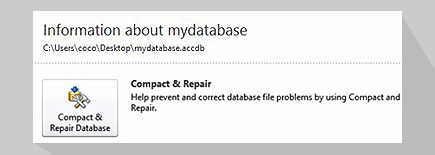
Compact and Repair Database Utility Has Failed?
Compact and Repair database command is used for reducing the database file size to fix the issues arising due to large database and occasional corruption. But, the utility may fail to resolve severe corruption in an Access database. Stellar Repair for Access software earlier known as Stellar Phoenix Access Database Repair helps repair severely corrupted Access database (.ACCDB/.MDB) files quickly and efficiently.
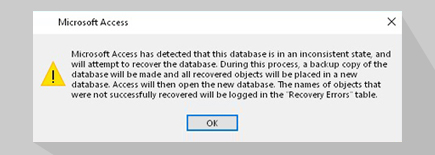
Access Database Is in Inconsistent State?
Error code 9505 occurs when Access Jet engine finds inconsistencies in the table definitions or table data. Access Compact and Repair utility attempts to fix the inconsistencies, however, it may fail to fix it. Using the Access data recovery software from Stellar® can help you rectify database inconsistencies and restore it to normal state.
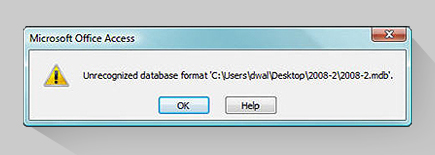
Facing Unrecognized Database Error?
The “Unrecognized Database” error may occur due to reasons such as inadequate permissions to access the database, using Access 2016 with Visual Studio 2012, or opening the database in different versions. Stellar Microsoft Access database repair tool can fix the problem and restore the database to its original state.
Awarded by

I bought single user license of this software to repair .accdb file and it worked well. The interface of the software is easy to operate.

Compact and repair option was not working so I chose this software. It is worth of every penny and I am 100% satisfied with the result.
MVP Reviews
Features

Repairs MDB and ACCDB Files
The Microsoft Access repair software from Stellar® repairs corrupt MDB and ACCDB files of the Access database. The software can fix corruption errors caused due to hardware failure, software conflicts, and inconsistencies in the database design.

Repairs All Database Objects
Stellar Phoenix Access Database Repair software now known as Stellar Repair for Access helps repair all objects from the corrupted Access database files, including tables, queries, forms, macros, linked tables, indexes, modules, attachment data type, etc. It can also repair long number data type for Microsoft Access 2019.

Repairs Split Database
The Access database repair tool repairs split database and recovers corrupt linked tables. It also helps restore the data stored in corrupted tables that are linked through databases from different sources.

Recovers Deleted Records from Access Database
Microsoft Access does not have a default provision to retrieve deleted records. Once a record is deleted, it can only be recovered through the backup, provided it is up-to-date and in a working state. With the Access database repair tool, you can recover deleted records of the table.
Learn More
More Awesome Features

Previews the Database Objects
The software previews the database objects, including tables, linked tables, queries, forms, reports, indexes, macros, and modules, etc. For tables, the tool displays previews 'Table Data' and 'Column Information'. Also, the ‘Search’ option allows searching for objects in the list of scanned items. The Preview feature also allows recovery of specific objects from Access database.

Fixes All Types of Access Database Corruption
Stellar MS Access database repair software can fix all types of Access database corruption errors like ‘ID is not an index in this table’, ‘MS Access cannot open the database’, ‘database is in inconsistent state’, Access database error 2950’, ‘Access database already in use’, etc. The software performs corrupt Access database repair and restore the data while maintaining its consistency and integrity.

Repairs Password Protected Forms and Modules
Stellar Repair for Access software repairs corrupted password-protected forms and modules safely, without any data loss. The software efficiently recovers all the contents from the password-protected forms and modules, while maintaining data integrity.

Recovers Non-English Language Data
The Access database repair tool can recover the non-English language details, filled up in database tables. Stellar Access Database Repair tool can fetch the details and recover the data entered in regional languages, even if the user is using the English language edition of Access database.

Stellar Repair for Access – Technician Version
With the technician edition of Stellar Repair for Access software, you can repair corrupted Access database files on multiple systems in the same location.

Selective Recovery of Database Objects
The Access database repair tool supports selective recovery of database objects like tables, forms, modules, etc. You can select a single or specific object in the preview pane and save it to the desired destination.
What customers say about our Stellar Repair for Access Software?
To be very honest, using any repairing software depends on the corruption level. My luck was with me when I tried to repair my Access database. I also took the help of the support team because I was stuck on an issue of my database. Finally, I fixed it.

Brandon
I purchased your product and used it to recover a very important Access Project. It worked great. I could not be more pleased with this product. It saved me many hours of manually rebuilding my project. I highly recommend this product to any users.

Daniel


Technical Specifications
About Product
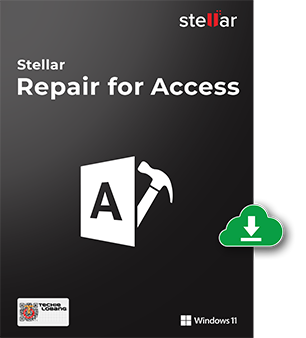
Version
7.0.0.0
Release Date
November, 2021
License
Single/Multiple Users
Version Support
Office 365, MS Access 2019, 2016, 2013, 2010, 2007, & earlier versions
Language Supported
English
System Requirement

Processor
Intel compatible (x86, x64)
Operating System
Windows 11, 10, 8.1, 8, 7
Memory
4 GB minimum (8 GB recommended)
Hard Disk
250 MB of Free Space
Download Guides
TRY IT OUT FOR FREE
Start Using Stellar Repair for Access Today With Our Free Trial.
*Free download to scan & preview recoverable Access database objects.
Knowledge Base & Guides
Product Related Articles



FAQ
Follow these instructions to repair corrupt ‘.mdb’ or ‘.accdb’ file by using Stellar Repair for Access software:
- Download and install the demo version of the software
- ‘Browse’ or ‘Find’ the corrupt MDB/ACCDB file
- Click 'Repair' to start the repairing process
- When prompted, click ‘OK’ to preview the repaired database objects
- Click ‘Save Database’ option from the File menu
- Select the location to save the repaired database file, then click ‘OK’.
Follow these steps to repair a split database:
- Select the split database file you want to repair by clicking the Browse or Find button.
- Click Repair to start the split database repair process.
- Note: You may see a 'Database Components Missing' dialog box with details of the item(s) missing from the linked database path. Click OK to proceed.
- When a 'Repair Complete' message box opens, hit OK.
- A preview of recoverable objects, including tables, linked tables, queries, forms, etc. is displayed.
- After previewing the data, click Save Database from the File menu
- •Choose the location to save the repaired file.
The repaired split database file will be saved in the selected location.
No, you need to make sure that the database is not in use while the software is carrying out the repair process.
After completing the repair process, a preview of all the database objects gets displayed. Select the specific table that you want to save. Then click Save Database File in top menu and follow the on-screen instructions.
This message confirms that the database is now free of corruption and ready for use.
Yes, Microsoft Access should be installed on the computer before saving the recovered database by using the tool.
Yes, Stellar Repair for Access resolves 'Unrecognized Database Format' error in Office 365 and Microsoft Access Database versions 2007, 2010, 2013, 2016, 2019. It also supports Microsoft Access versions 2002 and 2003.
The error indicates that the MDB file is corrupted and you need to repair the file.
Yes, the software resolves all common types of Access database errors, such as
- Unrecognized Database Format 'filename.mdb' (Error 3343)
- Record(s) cannot be read; no read permission (error 3112)
- Database 'filename.mdb' needs to be repaired or isn't a database file
- Microsoft Access Update Query is Corrupt
- The Microsoft Jet database engine could not find the object 'xxxx'.
- Cannot open database 'filename.mdb'. (Error 3049)
- Don’t have the necessary permissions to use the 'filename.mdb' object. (Error 3033)
- Invalid field data type (Error 3259)
- Unexpected error 35012
- 'AOIndex' is not an index in this table. (Error 3800)
- MS Access Security Warning: ‘This file may not be safe if it contains code that was intended to harm your computer. Do you want to open this file or cancel; the operation’.
Yes, the software can repair the corrupt linked tables.
Yes, you can try the software to open and read .accdb file of all versions of Microsoft Access.
Yes, you can try the free demo version of the software to repair the corrupted database and preview the repaired objects.
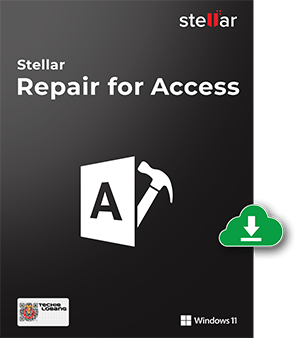


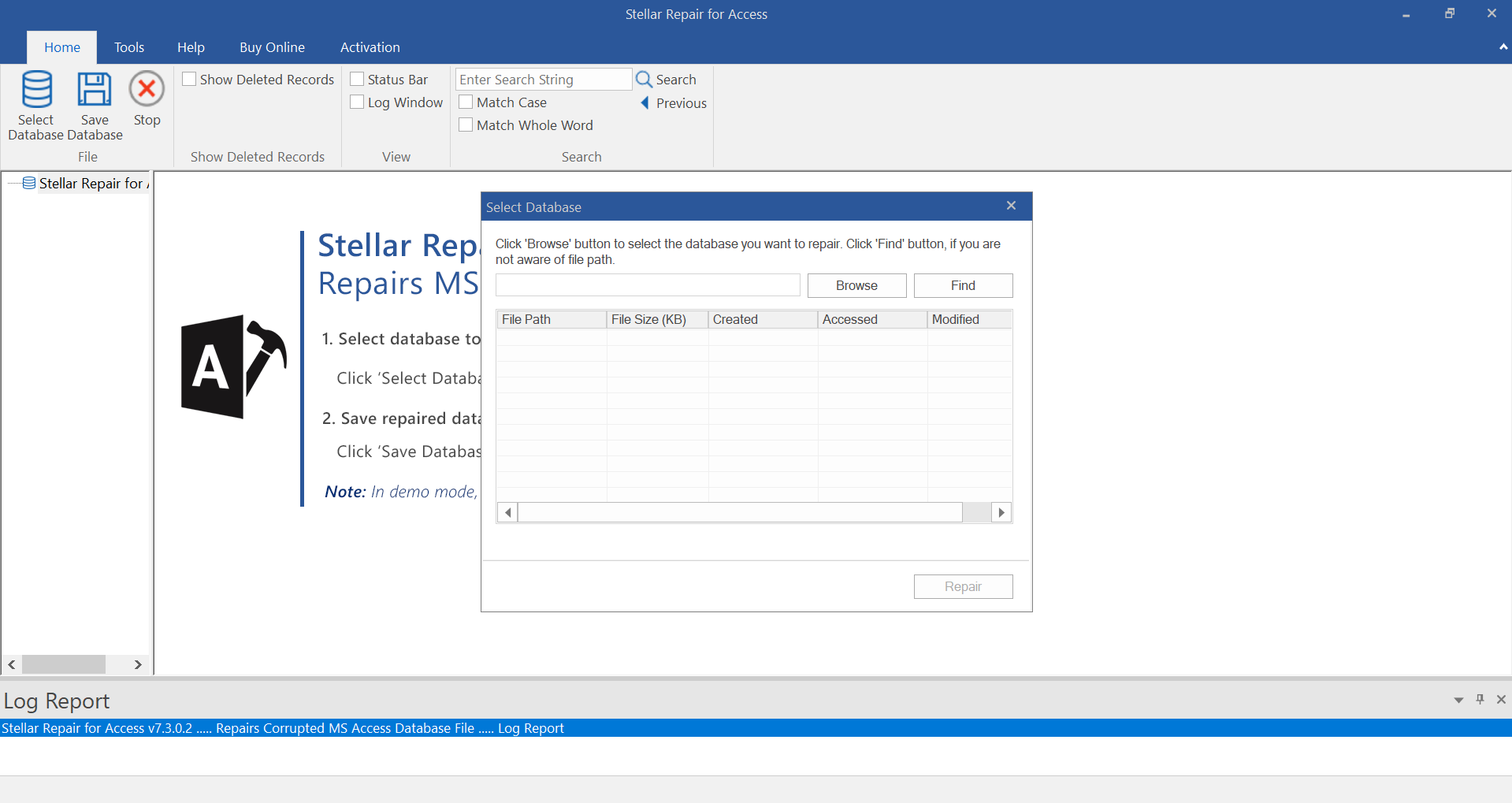


 Free Download
Free Download Installation
Installation
