When to Use Stellar Toolkit for MS SQL?
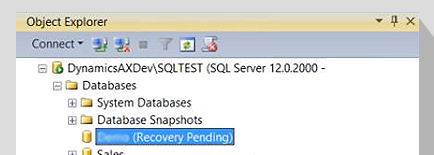
Need to Restore Database in Recovery Pending Mode?
A SQL database may go into recovery pending mode due to corruption in the transaction log file. The log file may get corrupted due to issues with I/O subsystem, sudden system shutdown, virus infection, etc. DBCC CHECKDB with REPAIR_ALLOW_DATA_LOSS command may help rebuild the corrupted transaction log file but it may lead to data loss. Stellar MS SQL database repair software in the toolkit can help repair and restore the database while preserving data integrity.
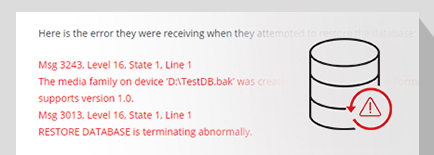
Need to Recover Data from Corrupt Backup File?
Stellar Backup Extractor for MS SQL software available in the toolkit can help recover data from a corrupted backup file. The tool repairs the backup file (.bak) and extracts all the database objects. With the backup extractor tool, you can recover data from backups of all types – Full, Differential, and Transaction Log.
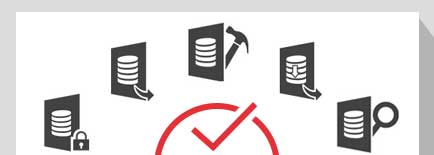
Need Comprehensive Utility to Fix SQL Database Issues?
As SQL administrators, you may face various issues with databases. These issues could range from database corruption to backup corruption. You may also need to audit SQL logs to detect anomalies in the data. Also, situations may arise in which you need to reset the password of SQL databases. This is where Stellar Toolkit for MS SQL software comes in handy. The software provides all the tools required to resolve and handle the most commonly encountered SQL database issues.
Awarded by

There is no free SQL repair utility available in the market that will repair your corrupt database. If you can afford some amount then Stellar SQL repair tool can be used.


The unique feature of Stellar SQL Database Repair software makes it utility of choice as it has the ability to reconnect in case of disruption or disconnection with the software during the repair process.
MVP Reviews
The 5 Software in the Toolkit
Stellar Repair for MS SQL
Trusted by IT administrators and SQL users worldwide, the software helps repair and restore a database in the event of database corruption, database marked as suspect or in recovery pending mode, etc. The software supports parallel processing and saves multiple tables simultaneously. It also provides Fast Saving mode to assist users in quickly recovering a database. It supports SQL Server 2019, 2017, 2016, and older versions.
- Repairs corrupted MDF and NDF files
- Recovers tables, deleted records, and all other database objects
- Saves the restored database as New Database, Live Database, or in Other Formats
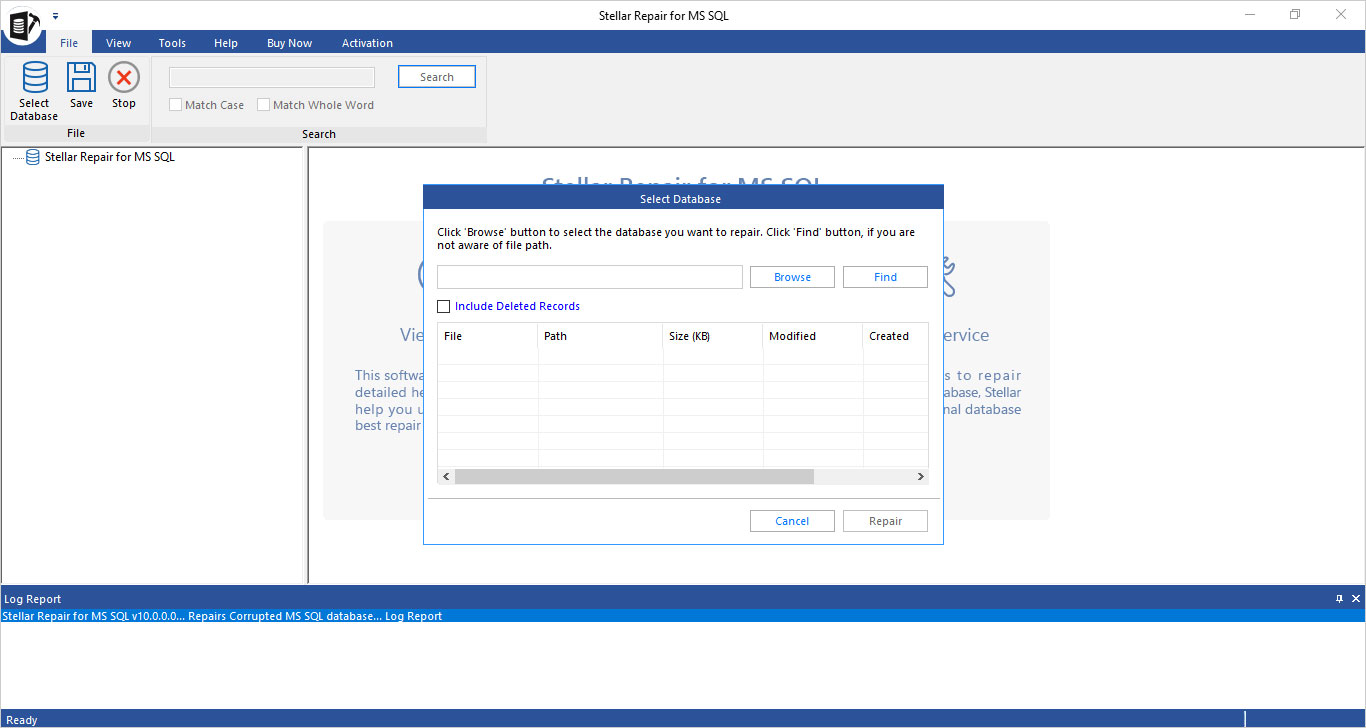
Stellar Backup Extractor for MS SQL
A specialized tool to help DBAs recover SQL database from corrupt backup file (.bak). The software repairs backup file and extracts all its contents. Further, the software can restore database from Full, Differential, or Transaction Log backup type. The software supports SQL Server 2019, 2017, 2016, 2014, 2012, and older versions.
- Can extract SQL database from severely corrupt .bak file
- Previews Tables, Synonyms, Data Types, etc.
- Generates log report with details of the complete backup recovery process
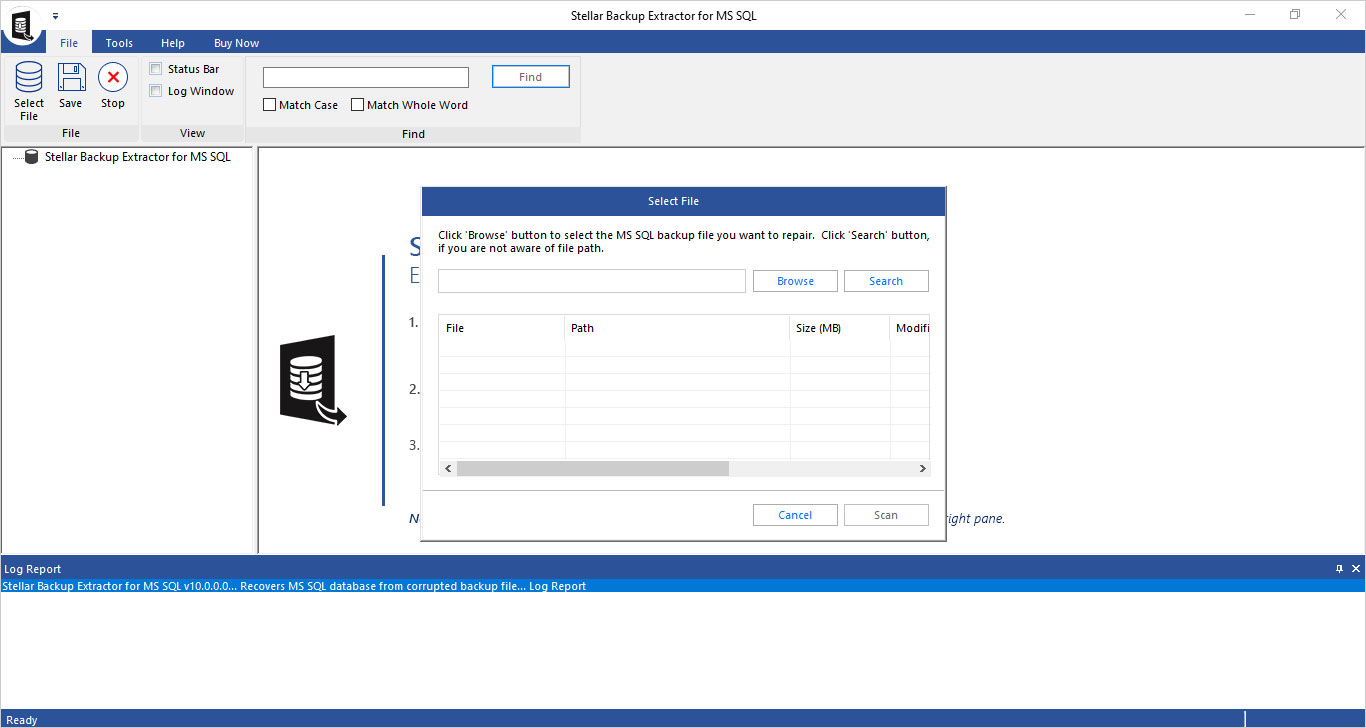
Stellar Password Recovery for MS SQL
The password recovery tool helps recover lost SA or other user passwords of SQL Server database. The tool provides a ‘Change Password’ option to reset and recover the password. It is compatible with Windows 10 and earlier versions.
- Resets the password of SQL database (master.mdf) file
- Recovers and resets passwords of multiple users accounts in SQL Server
- Supports SQL Server 2017, 2016, 2014, and below versions
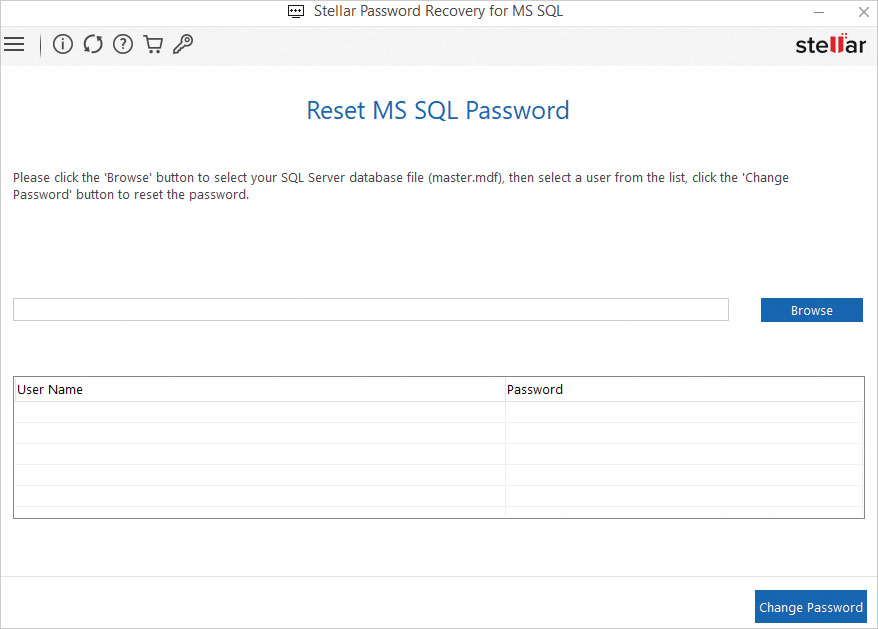
Stellar Log Analyzer for MS SQL
SQL Log Analyzer is a forensic tool designed for database administrators to audit SQL log file (.ldf). The tool analyzes the log file to find any data modifications (Insert, Update, & Delete) and DDL (Create and Drop) operations performed on SQL database. It scans the LDF file and its associated MDF file for the analysis of transaction log file.
- Allows to view and read log tables data and log transactions
- Previews transaction details, like Transaction Name, Time, Query, etc.
- Saves log file data to a New Database or a Live Database
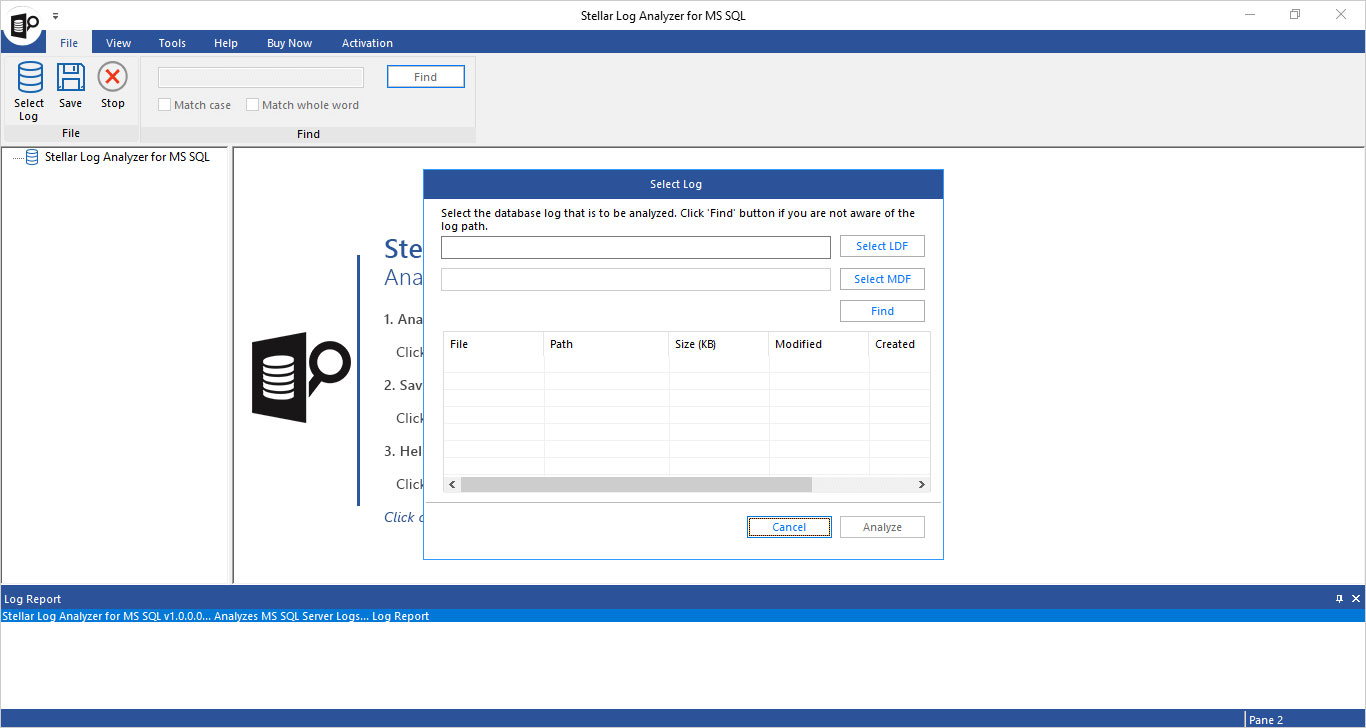
Stellar Converter for Database
A powerful tool to interconvert MS SQL, MySQL, MS Access, SQLite, and SQL Anywhere databases. It converts database records from one database file format to the other, preserving data integrity. In addition, the software helps convert all the table attributes, including stored procedures, views, triggers, etc.
- Interconverts MS SQL (.mdf), MySQL, MS Access (.mdb and .accdb), SQLite (.db and .sqlite), and SQL Anywhere (.db) files
- Option to set database state as Offline or Live
- Can convert a single table or complete database
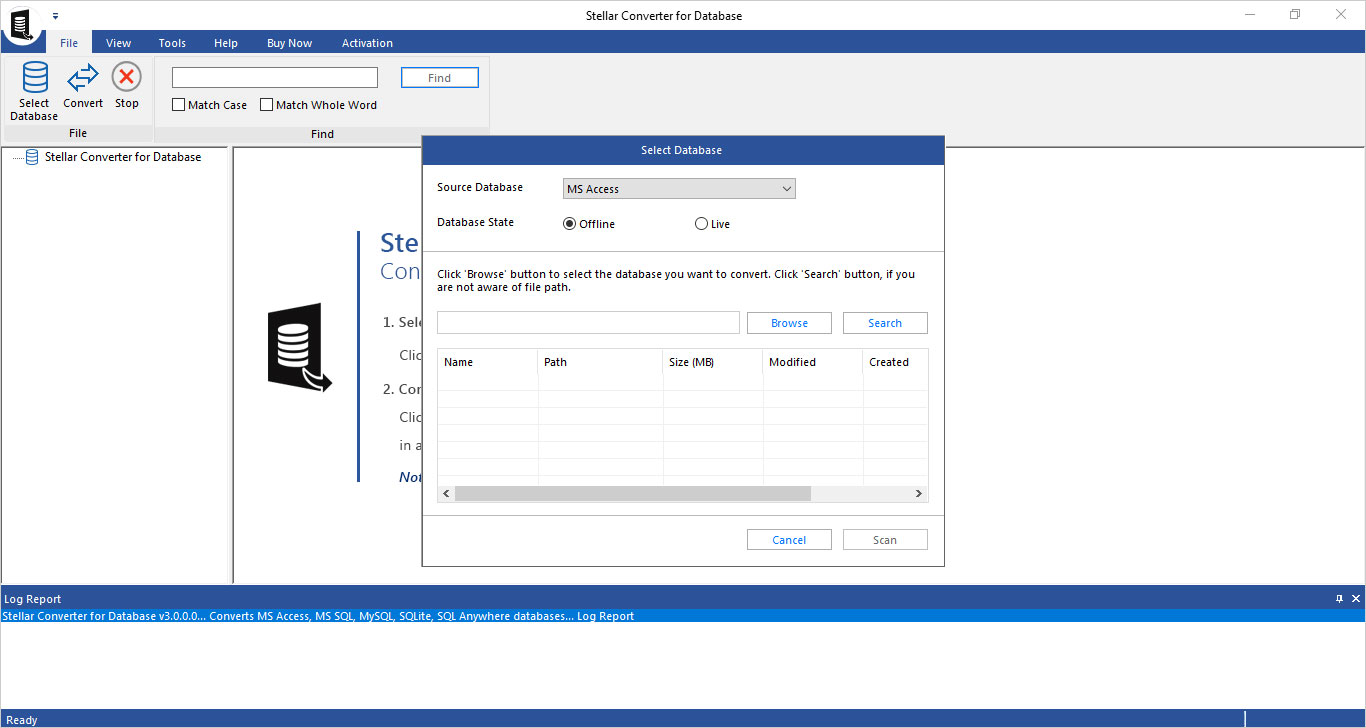
Key Features

Repairs & Recovers SQL Database
The toolkit comprises an advanced SQL repair tool that helps fix corruption in MDF and NDF database files. The tool can repair severely corrupted SQL database files of any size. It also helps recover all the database objects, including tables, indexes, stored procedures, etc. while preserving their integrity. You can preview all the recoverable objects to verify their accuracy, then save the repaired file to a New Database, Live Database, or Other Formats.

Supports Backup Recovery
The backup extractor tool available in Stellar Toolkit for MS SQL allows the users to extract data from corrupt (.bak) file. The tool supports recovering data from all types of backups, like Full, Simple, and Bulk-Logged in a few clicks.

Forensic Tool to Analyze SQL Logs
All the DML (Insert, Update, & Delete) and DDL (Create, Alter, & Drop) operations performed on a SQL database get logged to a transaction log file. With the Stellar Log Analyzer for MS SQL software, you can analyze the logs to identify data modifications done on the database. The software helps perform forensic analysis of SQL log table data and log transactions. You can preview complete details of SQL transaction log, including Transaction Type, Transaction Name, Time, and Query.

Recovers SA or Other User Passwords
Stellar Password Recovery for MS SQL software in the toolkit helps recover lost SA or other SQL Server database user passwords. The software provides a Change Password option to reset the password of the SQL database (master.mdf) file. It supports password recovery of SQL Server 2017, 2016, 2014, and older version databases.

Supports Interconversion of Databases
Stellar Toolkit for MS SQL comprises a database converter tool that helps interconvert one database file format to another. The tool supports interconversion of MS SQL (.mdf), Access (.mdb and .accdb), MySQL, SQL Anywhere (*.db), and SQLite (.db and .sqlite) database files. This feature saves time and efforts in database migration that requires conversion of database records from one database format to another.

Supports Parallel Processing
The Stellar Repair for MS SQL software supports parallel processing of tables to help the users perform fast saving of repaired tables of SQL database. The software repairs and saves up to 8 tables simultaneously. This is a useful feature as it helps reduce the time needed to perform SQL database recovery. The software also displays status of the table during the saving process as Completed, Processing, Pending, and Aborted.

Minimizes Database Downtime
SQL databases may become inaccessible in the event of database corruption, restore failure due to corrupted backup, etc., resulting in downtime. Also, you may have a problem accessing an encrypted SQL Server database if the password is lost. With the Stellar Toolkit for MS SQL software, you get access to tools that helps resolve issues such as database corruption, backup file corruption, lost database file password, etc. This helps minimize SQL database downtime.

Recovers Deleted Records
Stellar Repair for MS SQL software in the toolkit helps recover deleted table records. It provides an ‘Include Deleted Records’ option to perform recovery of deleted records. The software also shows a preview of deleted items during the database repair process. After previewing the data, you can choose to save the recovered data in a New Database, Live Database, or Other File Formats.

Preview Feature to Verify Data
All the tools available in MS SQL toolkit display a preview of ¬¬the data before saving it. The preview feature helps users verify the accuracy of data.

Supports Selective Recovery
After previewing the data using the tools available in the MS SQL Toolkit, you can select specific items you want to save. This feature helps the users save time otherwise spent on saving unwanted items.

Multiple File Saving Options
The Stellar Repair for MS SQL software allows saving the repaired database to a New Database, Live Database, or any other file format (like CSV, HTML, XLS, etc.). With the Stellar Backup Extractor tool, you can save the data extracted from corrupted backup file to a New or Live Database. In addition, the backup extractor provides an option to save the data to CSV, XLS, and HTML file formats. The SQL log analyzer tool allows saving the log tables data and log transactions in file formats, like MDF, CSV, HTML, etc.

Option to Search for Specific Items
The tools in Stellar Toolkit for MS SQL are equipped with an option to search for particular items in the selected database file. You can enter any item you want to search using the ‘Find’ option. Also, you can narrow down the search results by selecting Match Case or Match Whole Word option.

Simple and Intuitive GUI
The simple and intuitive graphical user interface of the tools available in the toolkit helps streamline the tasks, including database repair and recovery, interconversion of databases, data recovery from a backup file, etc. Further, the detailed instructions help the users perform the tasks without any assistance. Also, the GUI can be adjusted for better readability of icons and text.

Support & Compatibility
The tools in Stellar Toolkit for MS SQL support all SQL Server versions 2019, 2016, 2014, 2012, and earlier. Also, the tools are compatible with Windows 10, 8.1, 8, and 7 operating systems. The Stellar Converter for Database software supports MySQL 8.x till 3.x versions. Plus, it supports SQL Anywhere versions from 17 till 9, and all SQLite versions up to 3.30. In addition, the database converter tool can work with databases of MS Access 2019 and earlier versions.
What Customers Say About Our Stellar Toolkit for MS SQL Software?
Technical Specifications
About Product
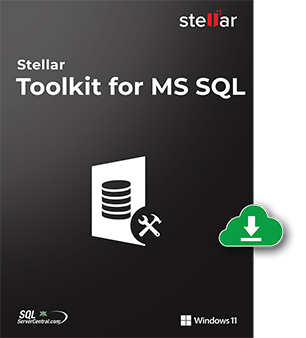
Version
10.0.0.0
Release Date
December, 2021
License
Multiple Users
Version Support
MS SQL server 2019, 2017, 2016, 2014, 2012, 2008 R2, 2008, and earlier versions
Language Supported
English
System Requirements

Processor
Intel-compatible (x86, x64)
Operating System
Windows 11, 10, 8.1, 8, 7 and Windows Server 2019, 2016, 2012, 2008, 2003
Memory
16 GB minimum (32 GB recommended)
Hard Disk
250 MB for installation files
Download Guides
TRY IT OUT FOR FREE
Start Using Stellar Toolkit for MS SQL Today With Our Free Trial.
*Free download to repair & preview recoverable SQL server database objects.
Knowledge Base & Guides
Product Related Articles



FAQ
Follow these steps to repair SQL database using the software:
- Launch Stellar Repair for MS SQL software.
- On the ‘Select Database’ dialog box, click ‘Browse’ or ‘Find’ to select the corrupt SQL database.
- After selecting the database file (.mdf), click ‘Repair.’
- On the ‘Select Scan Mode’ dialog box, choose ‘Standard Scan’ to quickly scan the database file for corruption. For severely corrupted file, select ‘Advanced Scan.’
- Click ‘OK.’
- When the ‘Repair Complete’ message box appears, click ‘OK.’
- A preview of the repaired SQL database file and its recoverable objects is displayed.
- Select the objects you want to restore and click ‘Save’ on the ‘File’ menu.
- On the ‘Save Database’ dialog box, select ‘New Database,’ ‘Live Database,’ or ‘Other Formats’ option to save the repaired file. Click ‘Next.’
- Enter details to connect to the SQL Server and press ‘Next.’
- Select any of these save modes:
- Select ‘Fast Saving’ for quickly saving a large-sized database file.
- Select ‘Standard Saving’ for saving the repaired file.
- Click ‘Save.’ This will open a ‘Saving Tables’ screen displaying progress of the saving process.
- Repaired SQL database file will be saved at the specified location. Click ‘OK’ to finish the process.
The steps to repair corrupt backup file using the software are as follows:
- Launch Stellar Backup Extractor for MS SQL.
- On the ‘Select File’ dialog box, click ‘Browse’ or ‘Search’ to select the corrupt .BAK file.
- Once the corrupt backup file is selected, click ‘Scan.’
- Choose any of these scan modes:
- Standard Scan: This is the recommended option to scan corrupted .BAK file.
- Advanced Scan: Use this option to scan severely corrupt .BAK file.
- Click the ‘OK’ button. This will open a ‘Select Backup Set’ dialog box with all types of backups taken.
- Select a backup set and hit ‘Next’ to scan and repair the backup (.BAK) file.
- On successful recovery of MS SQL backup file, a repair complete message box pops-up. Click ‘OK.’
- A preview of the repaired .BAK file and all the recoverable database objects get displayed.
- After verifying the repaired file, select all or specific database objects you want to restore, then click ‘Save’ from the ‘File’ menu.
- On ‘Save Database’, do the following:
- Select MDF, CSV, HTML, or XLS file format to save the repaired file.
- Choose ‘New Database’ or ‘Live Database’ as the saving option.
- Specify details to connect to the SQL Server.
- Click ‘Save.’
- On successful completion of the saving process, a ‘Save Complete’ message box is displayed.
Follow these steps to reset lost or forgotten password of your SQL database using Stellar Password Recovery for MS SQL software:
- Launch the software. From the software’s main interface screen, click ‘Browse’ to select the SQL master database (master.mdf) file whose password you want to recover.
- Click ‘Open.’ The path of the selected database file will appear in the browse textbox. Also, a list of different usernames and password will appear on the main screen.
- Choose the required User Name and click on 'Change Password' to reset the password.
- On the 'Enter New Password' window, type a new password, then click 'OK.'
- A "Password for the selected user changed successfully" message will appear on completion of the password recovery process.
To analyze SQL database log file using the software, follow these steps:
- Launch Stellar Log Analyzer for MS SQL software.
- On the ‘Select Log’ window, use the ‘Select LDF’ or ‘Find’ option to select the log file you want to analyze.
- After selecting the file, click ‘Analyze.’
- Click ‘OK’ when the “Analysis of selected log completed” message is displayed.
- Preview log tables data and log transactions. Select the data you want to restore, then click ‘Save’ option on the ‘File’ menu.
- Select an appropriate option to save the log file, then click ‘Save.’
- The log file will be saved at the desired location. Click ‘OK.’
To convert a database from one file format to another using the software, perform these steps:
- Select the source database.
- Select the database state as ‘Offline’ or ‘Live.’
- Click ‘Browse’ or ‘Search’ to select the source database file you want to convert.
- Click ‘Scan.’
- After completion of the scanning process, a preview window opens with database records that can be converted to the other database.
- To proceed with the database conversion process, click ‘Convert’ from the ‘File’ menu.
- On ‘Convert and Save Database’ window, select the database type in which you want to convert your database file.
- Connect to your SQL Server by entering the required details.
- Click ‘Save.’
- When the software prompts the message “Selected database converted successfully”, click ‘OK.’
Yes, you can repair and save multiple tables simultaneously using the software. However, it depends on the processor speed of your machine.
The time to repair and save a SQL database depends on the database file size. However, you can use the ‘Fast Saving Mode’ to quickly save the repaired database.
Yes, the SQL repair software can help restore a database stuck in recovery state to ONLINE state.
Yes. The Stellar Backup Extractor for MS SQL software can help restore SQL database from corrupted backup (.bak) file.
Yes, you can install and use SQL toolkit on three different workstations at a single location.
You can view Insert, Update, Delete, Create, Alter, and Drop transactions using the Stellar Log Analyzer for MS SQL software.

 Free Download
Free Download Buy Now
Buy Now




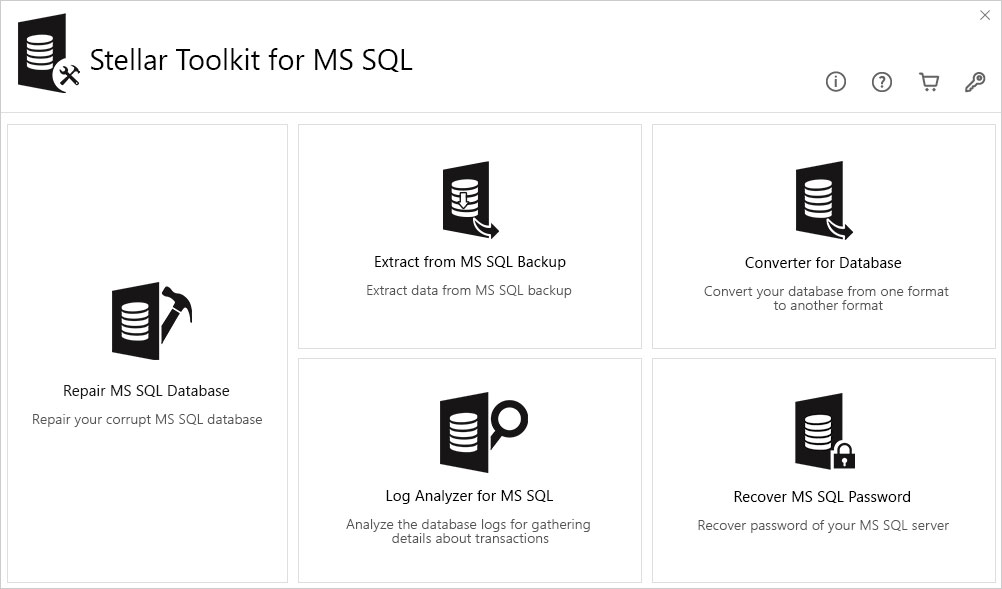
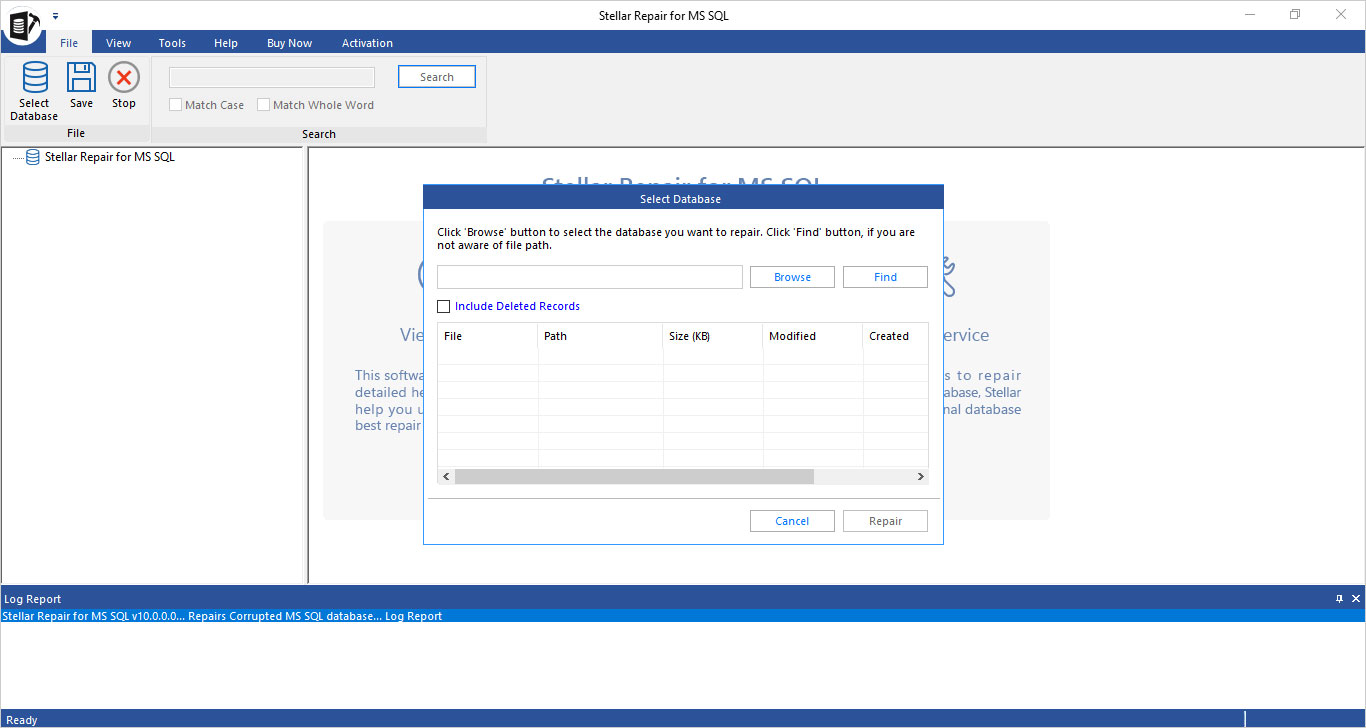

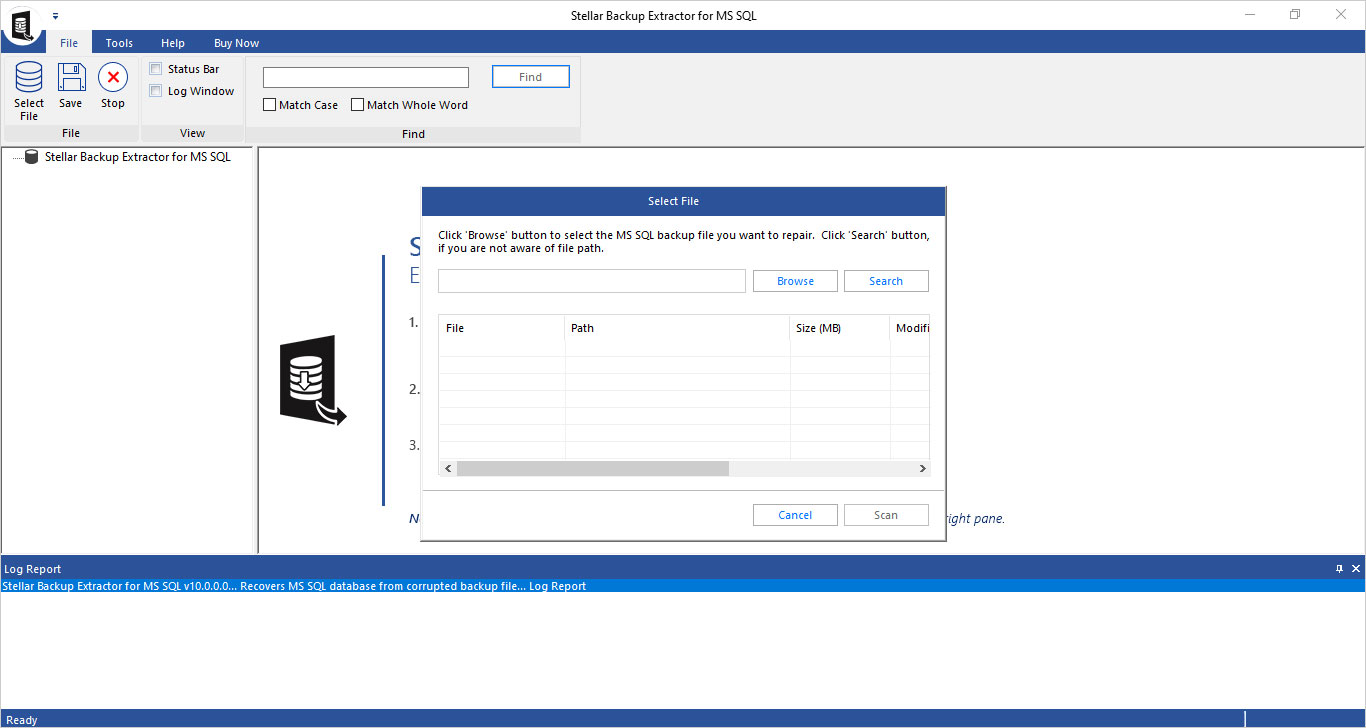

 Installation
Installation
