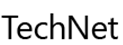Features

Exchange Database Recovery
Exchange Mailbox Recovery software uses robust scanning algorithms to retrieve mailbox items from corrupt or dismounted EDB files. The "Select Scan Mode" feature provides two options – Quick Scan and Extensive Scan to perform effortless EDB recovery. The Quick Scan option repairs most of the database corruption and dismounting issues. However, Extensive Scan provides an advanced scanning option that provides better results and takes more time. Stellar Repair for Exchange restores critical mailboxes stored in separate EDB files while keeping the folder hierarchy and structure intact.
Learn More

Parallel Saving for Multiple Mailboxes
The Exchange EDB recovery tool can process up to 4 mailboxes at a time during database repair. This parallel processing of mailboxes helps reduce the time required to repair and save mailboxes from a damaged or corrupt Exchange database to PST, Office 365, or Live Exchange server. The number of mailboxes that the software process at a time depends on the available RAM of your computer. You can stop mailbox processing by removing it from the queue. However, the software provides you with an option to resume recovery of the removed mailbox after processing and saving the remaining mailboxes.
Learn More

Prioritize Mailbox Recovery
Stellar Phoenix Mailbox Exchange Recovery software provides an option to change mailboxes' priority for exporting to PST, live Exchange, or Office 365. You can select, unselect, or enter the number in the priority queue to move and process specific mailboxes first or before a certain mailbox. This helps to repair the important mailboxes quickly.
Learn More

Selective Mailbox Recovery
The Exchange database recovery software provides an enhanced preview of mailboxes and its items. The selective mailbox recovery feature allows users to repair the desired mailboxes or items and save them in multiple formats. The users can select or unselect individual or multiple mailboxes and mail items as per their recovery needs.

Deleted Exchange Mailbox Recovery
The Microsoft Exchange database repair application efficiently recovers all accidentally or intentionally deleted mailboxes. With powerful techniques to search deleted data, Stellar Exchange Repair software recovers all deleted mailbox items, making sure you don't have to face mailbox inaccessibility.
Learn More

Support Archive Mailboxes Recovery
The Exchange recovery tool also supports archive mailbox recovery. The software can repair corrupt or damaged archive mailboxes and save them to PST, MSG, EML, RTF, HTML, or PDF format. You can also export the archive mailboxes to Office 365 or live Exchange server directly.

Corrupt Public Folders Recovery
Stellar Phoenix Exchange Recovery software allows Exchange administrators to repair corrupt public folders stored in the EDB File. The software can save the recovered public folders in personal folder files (.PST) format to import them directly into Outlook. The tool can also export the recovered public folders directly to the live Exchange or Office 365 server. As a prerequisite for this, you would need to configure the live Exchange server or Office 365 user of the Admin server to allow exporting the data to the public folder on the server. Also, full mailbox permissions and access to the public folder root would be needed to export the mailboxes to the public folder.
Learn More

Exports Mailboxes Directly to Live Exchange
Stellar Exchange mailbox recovery tool can export the recovered mailboxes directly to live Exchange server with minimal downtime. The software can connect and export single or multiple mailboxes using an Outlook profile of user that has administrator rights. To export recovered mailboxes to the live Exchange server, you need to provide details of the Domain Controller where your 'Active Directory' is installed. The EDB recovery software provides a Map Mailboxes window where it automatically maps mailboxes to the Destination Exchange Server mailboxes. Further, it allows you to edit or manually Map Mailboxes with user accounts on the Destination Exchange Server. To export recovered files to live Exchange Server, use for Exchange server to grant full mailbox rights to disconnected mailboxes.
Learn More

Dial Tone Recovery
Are you facing downtime due to a corrupt, failed, or dismounted Exchange database? You might consider a dial tone recovery procedure to provision temporary mailbox access to the users for business continuity by creating an empty Exchange database (Dial Tone Database/Recovery Database). Next, you can restore the corrupt database in the backend with Stellar Repair for Exchange. The software provides a powerful solution for scanning the corrupted or dismounted database and exporting the recovered mailboxes to the empty dial tone or recovery database on the live Exchange server. The software automatically maps the mailboxes and exports the data to respective users' mailboxes.
Learn More

Exports Recovered Files to Office 365
Stellar Exchange mailbox repair software helps to export the recovered mailboxes directly to Office 365. It provides a mailbox-mapping feature that allows you to export the recovered mailbox to the correct destination mailbox on Office 365. You can use this option to export single or multiple mailboxes to Office 365 in a few clicks. All you need is credentials of an Outlook profile with Administrator rights. You may also set priority during export or apply advanced filters to include or exclude certain email items from export to Office 365.
Learn More

Microsoft eDiscovery and Granular Recovery
The Exchange database recovery software also includes features to perform eDiscovery searches of mailboxes, folders, and items for particular emails, without restoring the complete Exchange database or the server. You can perform single item recovery based on different search criteria, such as 'To', 'From', 'Subject', 'Cc', 'Attachment Name', 'Body', 'Item Type', 'Importance', 'Date', etc. The search results can be exported to PST, MSG, EML, HTML, RTF, or PDF format. Moreover, to further streamline the searches, preferences like 'Exact Match' or 'Any Criteria' can be used.
Learn More

Saves Recovered Exchange Mailboxes in Various Formats
Besides saving the recovered data as PST, which can be directly accessed through Outlook, this Microsoft exchange recovery software can also save the recovered files in MSG, EML, RTF, HTML and PDF formats. You can also right click on a particular mail to save it individually in MSG, EML, HTML, RTF, or PDF format. Meaning, you get a great amount of portability to move around and open your recovered mailbox data in various applications.
Learn More

Supports Unicode EDB file repair
In addition to usual EDB file repair, the Exchange database recovery software can now work with Unicode EDB files. This means the software can recover mailbox data of any language. This feature is aimed at removing incompatibilities for users during the recovery procedure.
Learn More

Exports Recovered Contacts to CSV
The Exchange repair software helps to save the "Contacts" of repaired mailboxes in CSV format. Admins can use the checkbox and select the Contacts from all the mailboxes to save them in CSV file with a click of a button. Later, you can import and view the contacts in Excel.
Learn More

Saves and Loads Scan Information
Stellar Exchange server recovery software facilitates saving the scanned result for effortless recovery in the future. After completing the scan, the scan results can be stored as an image, in DAT file, at the desired location on the hard disk. When you wish to preview and save the files, this image can be loaded back into the software and the process can be continued.
Learn More

Auto Split of Folders
Stellar Repair for Exchange software intelligently splits large mailboxes containing several hundred thousand mail items. It limits saving 10% of the maximum items that can be stored in a folder as recommended by Microsoft. After this limit, the software splits the folder into another folder, based on date and time, with the same name followed by "__earlier.".

Create Mailbox
Stellar Repair for Exchange software lets you create mailboxes on Exchange by running the application on Exchange server or on a local machine that is on the Exchange server domain and has administrative rights. It is important to note that the user should have full access rights to export the mailbox data.
Learn More

Advanced Filter Option
The Exchange repair software provides an ‘Apply Filter’ option to filter the repaired mailboxes to include or exclude certain email items automatically. You can apply advanced filters to include or exclude Junk or Deleted emails or email items sent/received during a certain Date Range. You also have an option to exclude emails sent or received via specific email addresses.
Learn More
When to Use Stellar Repair for Exchange?
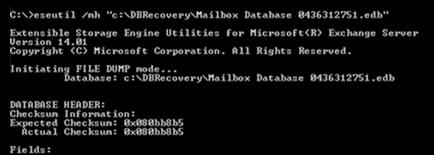
Facing Dirty Shutdown Error?
Dirty Shutdown is a database state that occurs due to missing, deleted, or corrupt transaction log files. When a database is in Dirty Shutdown state, it prevents the Microsoft Exchange database from mounting, causing disruption in email services. However, this complex problem can be quickly resolved by repairing the EDB file using this advanced Exchange recovery tool.
Learn More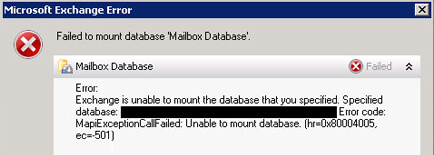
Failing To Mount Exchange Database?
At times, the Exchange server database fails to mount and displays an error message, such as 'Failed Error: Couldn't mount the database that you specified.' The solution is to restore the Exchange database from an updated backup or apply an effective Exchange EDB repair technique, like Stellar Mailbox Exchange Server Recovery.
Learn More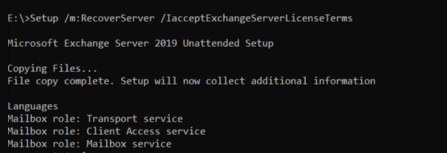
Exchange Server Crashed?
When Exchange server crashes, an administrator can use setup /m: RecoverServer switch command to rebuild a new Exchange server. However, database recovery is a more challenging task, based on the nature of the failure. Stellar Toolkit for Exchange helps you recover mailboxes from .edb file of crashed Exchange server, especially when ESEUtil fails, logs are missing or deleted, and backup is not available.
Learn MoreSteps to Use Stellar Repair for Exchange Works
Step 1: This is the home screen of Stellar Repair for Exchange software. Click Browse to select EDB file or click the 'Find' button if you don't know the location of the EDB file. Also, change the 'Temp Path' if the database size is large
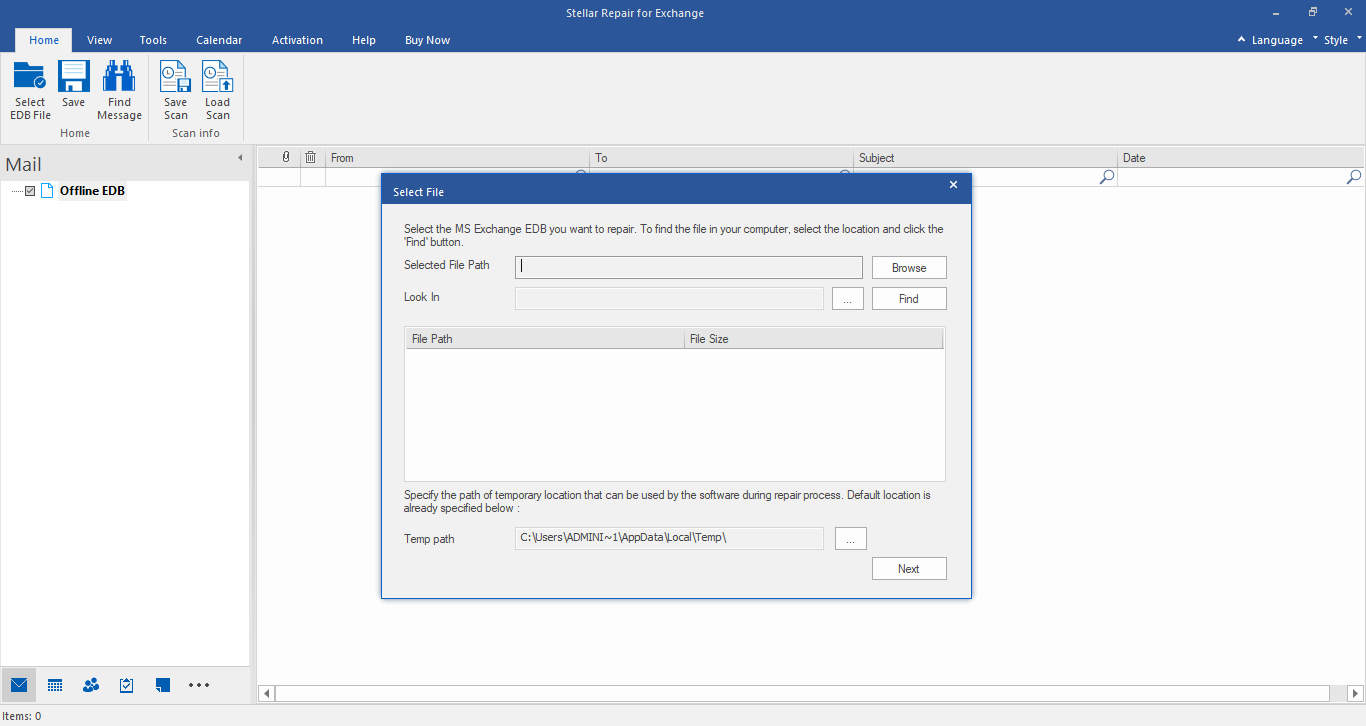
Making Your Choice Easy
- Single User License
- Repair up to 100 mailboxes
- Repair corrupt EDB file & Recovers Mails, Contacts, Calendars, Tasks, and Notes
- Supports Parallel processing for faster mailbox recovery
- Set Mailbox priority as per importance while saving
- Export the recovered mailboxes & Public folders to Live Exchange, Office 365 or PST
- Save the repaired file as PST, MSG, EML, RTF, HTML, and PDF
- Includes all features of Corporate Edition
- Multiple User License
- Repair unlimited mailboxes
- Includes all features of Technician
- Extract offline mailboxes from corrupt Exchange backup file
- Convert EDB file to PST format
- Convert inaccessible OST to PST/li>
- Reset lost password of Windows Server
Resources
You’re in Good Hands


Technical Specifications
About Product
Stellar Repair for Exchange
| Version: | 10.0.0.3 |
| License: | Single/Multiple Users |
| Edition: | Corporate, Technician, & Toolkit |
| Language Supported: | English, German, French, Spanish, Italian |
| Release Date: | November, 2021 |
System Requirement
| Processor: | Intel compatible (x86, x64) |
| Memory: | 4 GB minimum (8 GB recommended) |
| Hard Disk: | 250 MB of free space |
| Operating System: | Windows 11, 10, 8.1, 8, 7 & Windows Server 2016, 2012, 2008 |
Documents
Product Related Articles
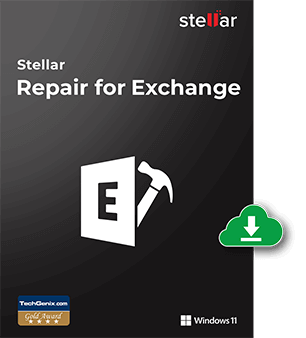
Start Using Stellar Repair for Exchange Today.
- No File Size Limitations
- Trusted by Millions of Users
- Recommended by MVPs and Admins
- 100% Safe & Secure to Use
Download the free trial version of Exchange server recovery to scan & preview your recoverable mailboxes
FAQ
Follow the below given steps to repair corrupt Microsoft Exchange server database file by using the software:
- Run Stellar Repair for Exchange Software.
- Select the corrupt EDB file by using the 'Browse' button or use the 'Find' option to locate EDB files.
- Choose a Temp path or keep it default and then click the 'Next' button.
- Select either 'Quick Scan' (faster) or 'Extensive Scan' (slower but more effective and gets better results) from the Select Scan Mode dialog box and then click 'OK' to start the scan process.
- All the recoverable mailboxes from Exchange server will be listed and shown in a three-pane structure.
- You can preview and select the Exchange server mailboxes for recovery and then click 'Save' from the File menu. You may also save scan information to resume mailbox recovery at a later stage.
- Select 'Save as PST' & then click 'Next.'
- Click on the 'Browse' button to select the destination location and then click the 'OK' button.
- The software provides a Save Mailboxes window, displaying selected mailboxes. You can change the mailbox export priority by changing the priority queue numbers and then click 'Next.' This allows you to export desired or important mailboxes first rather than in alphabetical order.
- A new window appears that displays the progress of export. Here you have the option to remove a mailbox from the list or stop the process of saving the mailboxes.
- After saving the desired mailboxes to PST or other format, a Process complete dialog box appears that displays a summary of Saved, Aborted, Removed, and Failed mailboxes. It also provides an option to 'Resume' recovery in case you removed mailboxes during the save process. Otherwise, click 'Close.'
- After saving the selected mailboxes and mail items, the software displays a Saving Complete dialog box. Here, you can either click on 'Open containing folder' to verify the saved file or click 'OK'.
The demo version allows you to know the credibility of the software. The demo version scans the corrupt or dismounted EDB files and allows you to preview the recoverable items. However, you need to purchase the software to save the mailboxes or their items.
Yes, the Exchange Server Recovery software recovers the database even if the log file is corrupt or missing.
Yes, the software performs Exchange database recovery in case of missing log files or edb.log corruption. In fact, Eseutil is not able to rebuild or recover the Exchange database when the log file is missing. Learn More 
Yes, Stellar Repair for Exchange software supports granular recovery for the Exchange database. Individual mailboxes and individual mailbox items can be recovered by options mentioned in the software. Learn More 
Yes, the software recovers Exchange mailboxes from inactive, down, inconsistent, or unavailable Exchange server.
Quick Scan and Extensive Scan are the two options provided by the software to scan corrupt EDB files. The Quick Scan is a fast process, which works in most cases of corruption. The Extensive Scan is an advanced scanning option, which gives better results by taking a little more time.
Yes, it is necessary to install and configure MS Outlook to repair and export an EDB file to Outlook PST format.
No, there is no limitation of the EDB file size. You can recover multiple mailboxes from a corrupt or dismounted EDB file of any size.
When the Eseutil command cannot repair the Exchange database due to missing log files, the Exchange server may experience Jet error-1032. This advanced Exchange recovery software rebuilds the Exchange database in case of missing log files or edb.log corruption.
Time taken by Stellar Repair for Exchange to repair an EDB file may vary based on the corruption level, size of the EDB file, and scan mode you choose while initiating the scan and recovery process. If you select Quick Scan mode, scanning is faster. However, if you choose Extensive Scan, the scan is much slower but then it gets better results than Quick Scan. Additionally, system hardware and software can also impact the software speed. It is recommended that you install and use the software with more than 4 GB RAM for faster results.
Yes, you can directly import mailboxes from the EDB files on crashed Exchange 2013 to new MS Exchange 2019 server. Stellar Repair for Exchange allows you to repair the corrupt or crashed Exchange mailbox database files and export them to live Exchange server.
Mailbox Mapping is a process to link a mailbox from your recovered EDB file to the mailbox that already exists on the destination server before saving the data. Stellar Repair for Exchange provides a Mailbox Mapping feature to export mailbox data from the repaired EDB file to the desired mailbox on the live Exchange server or Office 365. The software automatically searches and maps mailbox of user on destination server with same name and email address. After auto-mapping, if Mailbox Status is shown as 'not mapped’, Stellar Repair for Exchange creates a new user mailbox on the destination server and export the data from the source EDB file to the new mailbox. It also allows you to manually map the mailboxes.
There could be a few reasons that may cause error during mailbox export to Office 365 accounts. These are:
- The entered Office 365 credentials (Admin ID and Password) are incorrect or invalid.
- The Admin credentials you provided does not have required permissions to export data to Office 365.
- Connectivity issue. Check your network connection and then try again. Also, check the firewall and anti-virus program for any blockage.
- Server issue, such as the server is not available or under maintenance. Try to connect to Office 365 outside the Stellar Repair for Exchange application and then try again.
Yes, Stellar Repair for Exchange provides an option to set or change the priority of the mailboxes as per your requirement. For more details, refer to the following topics and learn how to set mailbox priority:
- How to set Mailbox Priority for Live Exchange Server?
- How to set Mailbox Priority for Office 365?
- How to set Mailbox Priority for saving in PST format?
Why Choose Stellar?
Customers
Years of Experience
R&D Engineers
Countries
Awards Received