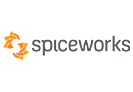Features

Recovers Mailbox from Large PST
Stellar Phoenix Outlook PST Repair software can scan large-sized PST files without any issues or limitations and reconstruct the mailbox contents to their original form. It equips the email administrator with the ultimate solution to restore mailbox data from a corrupt PST. The software also repairs password-protected PST files and recovers the mailbox data.

Recovers Deleted Outlook Mailbox Items
The PST recovery tool retrieves emails deleted from Inbox or emptied from the ‘Deleted Items’ folder in Outlook. Deleted email recovery feature is useful for restoring emails and attachments that were purged by mistake or were lost due to unplanned system formatting.

Enhanced Preview of the Recoverable Data
The Outlook email recovery software displays a ‘tree-like’ preview of all the recoverable mailbox items. It also previews email body text and embedded hyperlinks along with calendars, tasks, journals, and contacts. In addition, the tool allows the recovery of individual emails by selecting them from the Preview pane.

Fast & Easy Recovery of Outlook PST
The software provides an instant Outlook email recovery solution for individual users and organizations to fix corrupt PST files and restore mailbox data. It recovers all mailbox items viz. emails, attachments, contacts, calendar items, journals, notes, etc., and converts them in a new PST file, readily importable in Outlook.
Learn More

PST Recovery at Your Pace & Convenience
Stellar Phoenix PST Repair tool allows saving the scan results for a PST in a DAT file, which can be loaded later into the software to continue the PST recovery process. This feature breakdowns the process into two steps (scan & recover) that can be performed at different times without the need to rescan the PST.
Learn More

Recover Mailbox Data in Multiple File Formats
Stellar Outlook PST file recovery tool can export the mailbox data in PST, EML, MSG, RTF, HTML, and PDF formats. This feature allows the users to access the recovered mailbox data through different applications, including Outlook, PDF reader, and web browsers.

Save Mailbox Data at a Location of Your Choice
The Outlook email recovery tool allows users to save the recovered PST file on any storage media, including internal system storage, external hard drive, and network storage (NAS, SAN, Cloud, WAN) accessible via the host system. Further, users can also view and save the detailed log report of the PST file recovery process.
Learn More

Apply Advanced Filters 
The Outlook PST file recovery software provides advanced filters to include or exclude mail items while saving the recovered mailbox items to a new PST, MSG, EML, RTF, HTML, or PDF file format. For example, you can filter out Junk or Deleted Items, emails from specific email addresses, or emails sent or received between a particular date range.
![Split or Compact PST Files [Technician Edition]](png/split-or-compact-pst-files.png)
Split or Compact PST Files [Technician Edition]
The Technician edition of the software can also Split or Compact large-sized PST files to optimize Outlook performance, improve manageability, and reduce the chances of PST file corruption. The Split option saves recovered mail items into multiple smaller PSTs, while the Compact option extracts and saves attachments in a separate file.
Learn More
![Export PST to Office 365 or Live Exchange [Technician Edition]](png/export-pst-to-office-365-or-live-exchange.png)
Export PST to Office 365 or Live Exchange [Technician Edition]
Stellar Repair for Outlook Technician edition can also export the recovered mailbox data from a corrupt or damaged PST file directly to Office 365 or Live Exchange Server. After the recovery, select the save option and enter the credentials to export PST to O365 or Live Exchange. It also saves the mail items in MBOX and DBX file formats. Learn More
When to Use Stellar Outlook PST Repair Software?
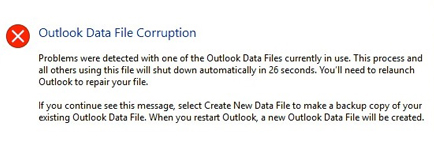
Lost mailbox data due to PST file corruption?
Large-sized Outlook data file, virus or malware infection, and storing the PST file on a network location can result in PST file corruption. Stellar PST file recovery software serves as a powerful tool to extract the mailbox data by repairing the corrupt PST.
Learn More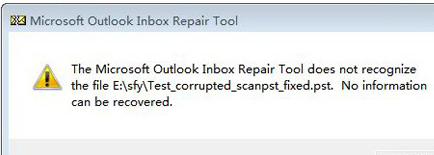
Scanpst.exe is unable to resolve PST corruption?
Scanpst.exe (Inbox Repair Tool) may fail to repair large or severely corrupt file and freeze in the middle of the repair process. The Outlook recovery tool repairs such severely corrupt or large PST files, thus recovering the complete mailbox data.
Learn More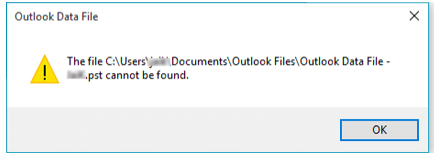
Need to fix Outlook data file errors?
'Outlook PST cannot be accessed error 0x80040116', 'Outlook not implemented' error, 'PST is not a personal folders file', are some of the common PST file errors. The PST recovery tool resolves all these errors, including the 'Unknown Error: 0x80040119' and 'Unknown Error: 0x80040600'.
Learn MoreSteps to Recover PST by Using Stellar Repair for Outlook
Step 1: Launch Stellar Repair for Outlook and click ‘List Profiles’ or select ‘Choose Manually’.
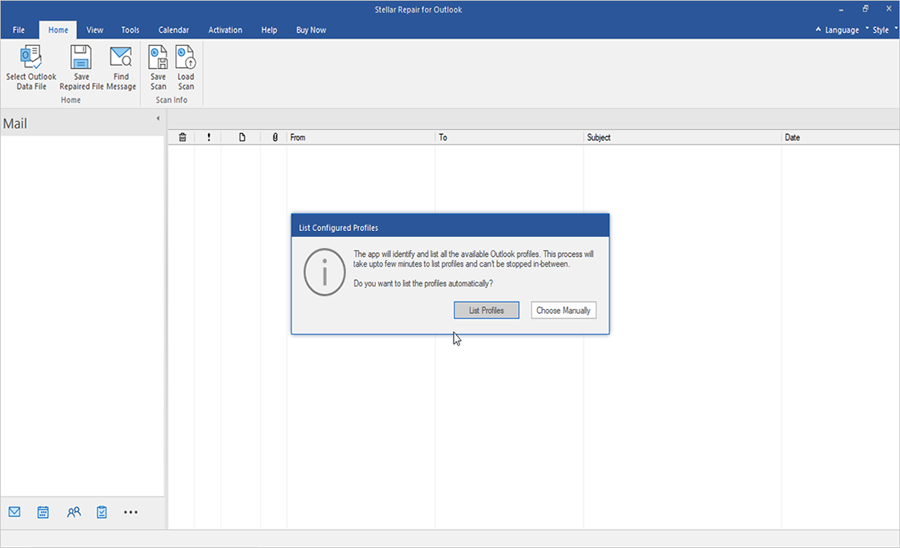
Compare Editions
Professional
Repair corrupt Outlook PST with 100% Precision and Recover all Mailbox Items
- Repairs corrupt PST file
- Recovers all mailbox items
- Restores the deleted emails
- Provides advanced filters option to include/exclude emails
- Saves the mailbox data in PST, EML, MSG, RTF, HTML, and PDF file formats
Technician
Repair Outlook Data File, Split, Compact PST or Export to O365 & Live Exchange
- Includes all features of Professional
- Exports the recovered PST to Office 365
- Exports the recovered PST to Live Exchange Server
- Saves the mailbox data in PST, EML, MSG, RTF, HTML, PDF, MBOX, or DBX file formats
- Splits the restored PST file
- Compacts the restored PST
Toolkit
Manage MS Outlook with All Features of Professional + Technician and 6 more tools
- Includes all features of Technician
- Converts OST file into PST & extracts data in multiple file formats
- Exports the converted OST to Live Exchange or O365
- Exports contacts in CSV
- Merges multiple PST files
- Improved scanning and saving speed
You’re in Good Hands


Technical Specifications
About Product
Stellar Repair for Outlook
| Version: | 12.0.0.0 |
| License: | Single User |
| Edition: | Professional, Technician, & Toolkit |
| Language Supported: | English, German, French, Italian, Spanish, Japanese |
| Release Date: | April, 2022 |
System Requirement
| Processor: | Intel-compatible (x86, x64) |
| Memory: | 4 GB minimum (8 GB recommended) |
| Hard Disk: | 250 MB for installation files |
| Operating System: | Windows 11, 10, 8.1, 8, 7 |
Documents
Product Related Articles
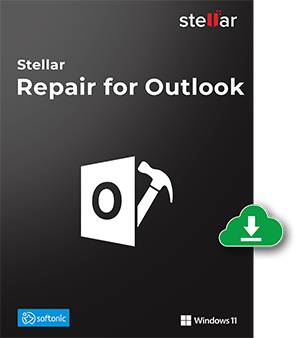
Start Using Stellar Repair for Outlook Today.
- No File Size Limitations
- Trusted by Millions of Users
- Awarded by Top Tech Media
- 100% Safe & Secure to Use
Download the free trial version to scan & preview your recoverable mail items.
FAQ
To recover data from corrupt PST, you would need to repair it. Use Stellar Outlook PST recovery software to repair PST and recover mailbox data in a fresh PST, as follows:
- Run Stellar Repair for Outlook
- Click Select Outlook PST in Home tab in the top ribbon.
- A pop-up screen will appear to Browse or Find the PST file for recovery.
- Click Browse if you know location of the PST file. Or, click Find to search the PST if its location is unknown.
- Next, Click Repair to initiate PST restoration process for Outlook mailbox recovery.
- The software will begin scanning of the corrupt PST file.
- The estimated scan duration depends upon the size of PST and extent of corruption
- After scanning is completed, the software previews the restored Outlook mailbox items in the Left pane. You can Browse and Select mailbox items by selecting individual folders.
- Select any folder and click Save Repaired File in Home tab in the top ribbon.
- A pop-up screen will appear with file format options to select from and save the recovered mailbox data.
- Select PST and click Browse. Click OK to save the recovered PST.
- The progress bar will display current status of the file saving process.
- You can click Stop to abort the process
- Recovered PST file will be saved at specified location. Click OK to finish the process.
With free trial (demo) version of the software, you can repair corrupt PST file and preview the recoverable Outlook mail items. Once you’ve ascertained the software effectiveness and verified the mailbox data, you can activate the trial version to save the recovered emails and other items.
You can resolve this issue by setting up the recovered PST file as default for your Outlook profile, as follows:
- Go to Control Panel in your system.
- Click Mail > Data Files
- Locate the PST file from the list
- Select the file and click Set as default
- Close all windows and open Outlook.
Now you should be able to access all your recovered mail items through Outlook.
The duration for Outlook email recovery by using the software depends on size of the corrupt PST file and extent of corruption. It would take more time to recover mail items from a severely corrupt or larger PST file.
After you’ve finished repairing the corrupt PST file, follow these steps to find your recovered calendar entries in Outlook:
- Import the restored PST in Outlook.
- Open Outlook and press Ctrl+Shift+F
- This will open Find Message window.
- From the Look For section, select Calendar.
- Click Browse and select the PST file.
- Click Find Now.
Now you should be able to find the Calendar entries in Outlook, provided those were displayed in the Preview pane. Learn More
In case you’re unable to repair PST file by using Inbox Repair Tool, try Stellar Repair for Outlook which specializes in recovery of mailbox data from corrupt PST file. To know the troubleshooting steps, Learn More
You could be facing an error wherein Scanpst.exe freezes unexpectedly. Don’t struggle, run Stellar Repair for Outlook to fix all PST file related problems.Learn More
You can restore Outlook data file in three steps by using the software, as follows:
- Run the software and click Browse
- Next, select the PST file that you want to restore
- Click Repair to initiate the repair process
- Save the recovered PST file at location of your choice
Yes, PST recovery tool from Stellar allows you to retrieve individual email messages in EML or MSG format, which can be opened through Outlook Express and Microsoft Outlook respectively. Learn More
Sometimes an Antivirus or Firewall may hamper the email recovery process. It is recommended to adjust your antivirus settings for seamless mailbox recovery process.
The software allows you to save the restored file at any location of your choice, but it is recommended to save the file locally. It’s advised to avoid saving PST file on network location such as NAS/SAN/Cloud/WAN because of the risks of file corruption.
Yes, you can recover Calendar entries and contacts from Outlook PST by using the software.
Yes, the software offers 'Find' functionality, using which you can search all PST files in a selected volume. Next, you can choose the one you wish to repair and proceed accordingly.
After repairing the PST file, Stellar Repair for Outlook provides an enhanced preview of email items. It lists all email folders in the left-pane. You can choose desired folder for conversion and unselect other folders, such as Spam, to avoid saving junk emails. The software also provides a ‘Do not recover Deleted Items’ option in ‘Save As’ window that you can use to avoid saving deleted items while saving the repaired mail items to a new or existing PST.
Why Choose Stellar?
Customers
Years of Experience
R&D Engineers
Countries
Awards Received