When to Use Stellar Excel File Repair Tool?
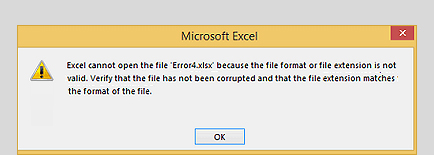
Unable to Open an Excel File Due to Invalid Extension?
You may face an error - "Excel cannot open the file .xlsx” in Excel 2019, 2016, etc., leading to data loss. This error occurs when you try to open corrupt Excel file or an invalid file format. Using the correct extension can resolve the issue, if there is no corruption. However, you need an Excel repair tool if the file is corrupt. Stellar Repair for Excel can repair the corrupt file and recover all objects in intact form.
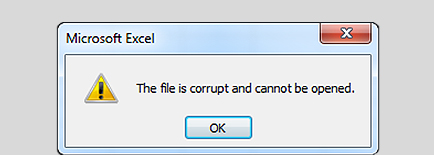
Excel File Not Opening Due to Corruption?
You cannot open an Excel file if it is corrupted. For example, opening an Excel file created in a lower version like Excel 2007 in Excel 2010 or later version can throw a corruption error message. Or, the file may open in a ‘protected view,’ not allowing any write operations. The Excel repair tool from Stellar provides a comprehensive solution to fix corrupt Excel files across all versions, including Excel 2019, 2016, 2013, and older.
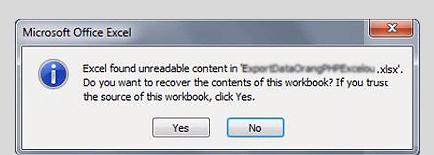
Excel Found Unreadable Content?
You may encounter an error message – “Excel found unreadable content in filename.xls”, with a message to recover the contents of the workbook. Clicking ‘Yes’ to recover the contents may lead to loss of formatting, replacement of formulas, and inconsistencies. Stellar Phoenix Excel Repair software now Stellar Repair for Excel can scan the workbook and recover its contents.
Awarded by
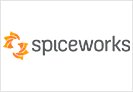

Stellar Repair for Excel software repaired my file. I like its preview facility and search file option. I successfully repaired my file.


I have almost 10 thousand entries in my file, and few of them were unreadable. The software fixed this error helped save my data.
MVP Reviews
Features

Fix Large-sized Excel Files
Stellar Repair for Excel software previously known as Stellar Phoenix Excel Repair can fix corrupt Excel workbooks of any size. It removes corruption from individual objects, fixes the damage, and restores the Excel file back to its original state. The Excel repair tool can repair multiple Excel files in a batch.
Learn More

Resolves All Excel Corruption Errors
This Excel repair tool fixes all types of corruption errors, such as unrecognizable format, Excel found unreadable content in name.xls, Excel cannot open the file filename.xlsx, file name is not valid, the file is corrupt and cannot be opened, etc. It provides a comprehensive solution for fixing Excel file issues.
Learn More

Previews the Repaired File
The software shows a preview of the repaired Excel file and its recoverable contents in the main interface. This functionality allows you to verify your Excel file data, including all objects, before saving the repaired file. It helps in determining the final state of data you will receive after repairing the corrupted Excel file.
Learn More

Recovers All Excel Objects
The tool repairs the Excel file and recovers all objects, including tables, charts, series trendline, conditional formatting rules, and properties of the worksheet. The software also recovers embedded functions, group & subtotal, engineering formulas, numbers, texts, rules, etc. It recovers Excel file data in its intact form.
More Awesome Features

Option to Find Excel Files
The Excel repair tool from Stellar® helps users unaware of the Excel file location to search for all the Excel files on the computer. It provides ‘Find’ option to quickly locate and list all the Excel files for repair. You can select a single or multiple files from the list that you want to repair.

Stellar Toolkit for File Repair
Stellar Toolkit for File Repair provides essential tools to repair corrupt Office files via a single interface. It comprises tools like MS Excel Repair, MS Word Repair, MS PowerPoint Repair, and PDF Repair to fix corrupt documents while maintaining the original file format.
Learn More
Price
Excel Repair
Repairs corrupted Excel files with 100% integrity.
- Repairs XLS, XLSX, XLTM, XLTX, and XLSM files
- Repairs multiple Excel files
- Previews the repaired file
- Supports Excel 2019 & older versions
File Repair Toolkit
Repairs corrupted Excel, Word, PowerPoint, & PDF files.
- Repairs XLS, XLSX, XLTM, XLTX, and XLSM files
- Repairs multiple files
- Previews the repaired file
- Supports Excel 2019 & older versions
- Repairs .DOC & .DOCX files
- Repairs .PPT, .PPTX, & .PPTM files
- Repairs corrupted PDF file
File Repair Toolkit Technician
Repairs corrupted Excel, Word, PowerPoint, & PDF files up to 3 systems.
- Repairs XLS, XLSX, XLTM, XLTX, and XLSM files
- Repairs multiple files
- Previews the repaired file
- Supports Excel 2019 & older versions
- Repairs .DOC & .DOCX files
- Repairs .PPT, .PPTX, & .PPTM files
- Repairs corrupted PDF file
What customers say about our Stellar Repair for Excel Software?
This was the only tool that could repair corrupt Excel file/document. One day MS Excel was unable to open my file and displayed an error message. I thought I had lost the data but this software is truly a lifesaver.

Elizabeth
Stellar Repair for Excel is the best tool out there to repair corrupt or damaged Excel files. I was able to recover all the corrupted data. I found it very easy to use and the interface is also self-explanatory. I highly recommend this software.

Ketul Patel (Financial Analyst, Microsoft® MVP – Excel)
I got this software while I was googling to fix an error message. I installed demo version and select multiple files to repair by its batch repairing facility. The result was satisfactory and I was able to all the data in preview facility.

Adrian


Technical Specifications
About Product
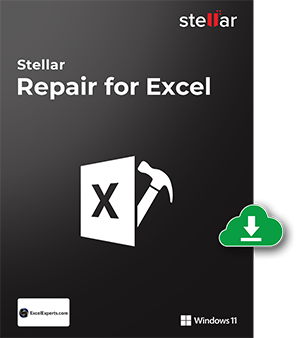
Version
6.0.0.2
Release Date
April, 2022
License
Can use only on a single system
Version Support
MS Excel 2019, 2016, 2013, 2010, 2007, 2003, 2000 for Windows
Language Supported
English
System Requirement

Processor
Intel-compatible (x86, x64)
Operating System
Windows 11, 10, 8.1, 8, 7
Memory
4 GB minimum (8 GB recommended)
Hard Disk
250 MB of Free Space
Download Guides
TRY IT OUT FOR FREE
Start Using Stellar Repair for Excel Today With Our Free Trial.
*Free download to scan and preview all recoverable Excel data.
Knowledge Base & Guides
Product Related Articles



FAQ
To repair the corrupt Excel file using Excel repair software, follow these steps:
- Download, install, and launch Stellar Repair for Excel software.
- Select the corrupt Excel file.
- The selected Excel file will be shown listed for repairing.
- Click the ‘Repair’ button to start scanning the file.
- Check the preview of the repaired file.
- Save the repaired file at the default or other location.
Yes, the tool can repair Excel spreadsheet that contains engineering formulas. In order to repair the Excel sheet, you need to manually enable the ‘Analysis Tool Pack’ add-in from ‘Tools’ > ‘Add-Ins’. Read More
Stellar Excel Repair software shows this message when one or more instances of MS Excel are open. Close all the open Excel files and then click the 'Retry' button to continue using the software.
SOHO or Single User license allows you to use the software only on a single system. With Technician license, you can use the software to repair Excel files on multiple systems at a single location.
The error 'File Error: Data May Have Been Lost' indicates corruption in your Excel file. You can fix this corruption by using Stellar Excel Recovery tool.
The error 'Unable to read file' indicates that your Excel file is in unreadable due to corruption. You need to repair the Excel file using Stellar Excel recovery software.
‘Excel cannot open the file '(filename)'.xlsx’ error appears when your Excel file has encountered severe corruption. To fix the problem, you need to repair the Excel using this software. Top three methods: Fix 'Excel cannot open the file '(filename)'.xlsx' Error of MS Excel
The error shows that you have minor data corruption in your MS Excel file. You can quickly repair and recover the file by using Stellar Excel Recovery software. Must read article: How to Resolve 'Excel found unreadable content in filename.xls' Error in MS Excel
The Excel file repair software can help you overcome the following prominent errors:
- 'The file is corrupt and cannot be opened'
- 'The document cannot be saved'
- 'Excel cannot open the file 'filename'.xlsx'
Yes, you can verify the effectiveness of Excel repair software using the free trial.
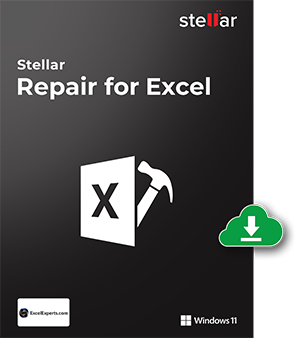




 Free Download
Free Download Installation
Installation
