- For Individuals
- « Back
- Windows Data Recovery
Recovers lost or deleted Office documents, emails, presentations & multimedia files.
- Mac Data Recovery
Recovers deleted files, photos, videos etc. on Mac.
- Photo Recovery
Recover photos, videos, & audio files from all cameras and storage on Windows or Mac.
- Video Repair
- Photo Repair
- iPhone Data Recovery
- Windows Data Recovery
- For Business
- Store
- Partners
- Services
- Offers
- Support
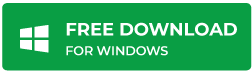
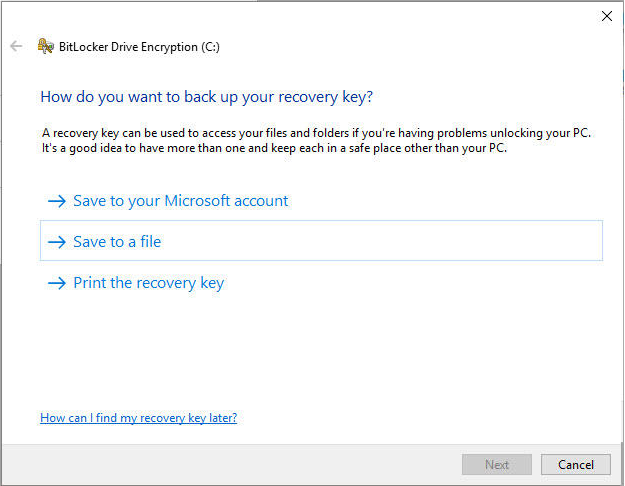
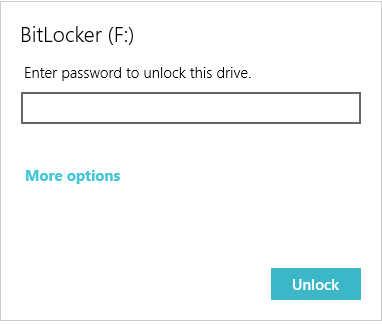
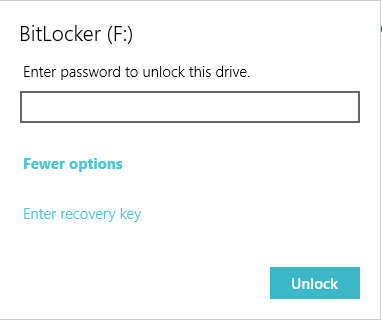
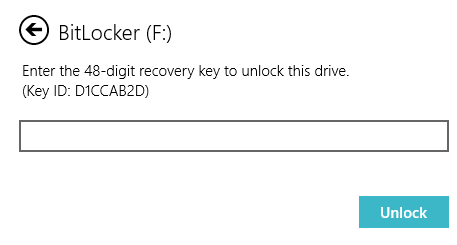
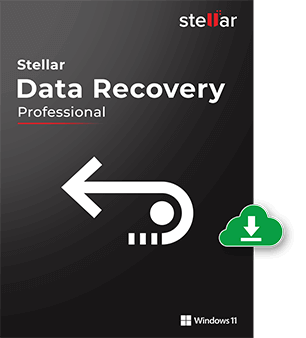
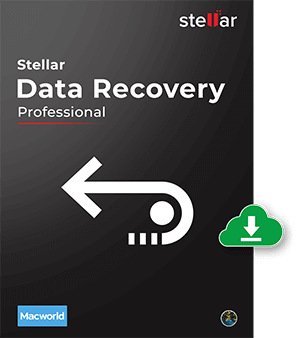
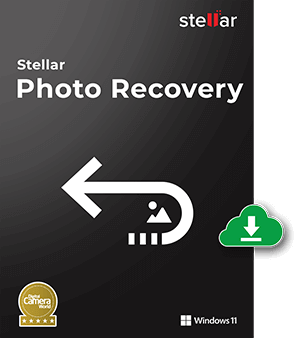
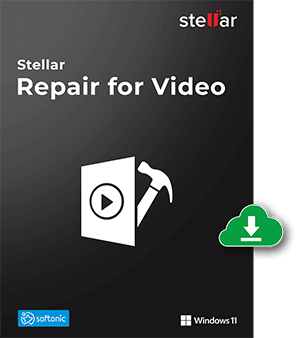
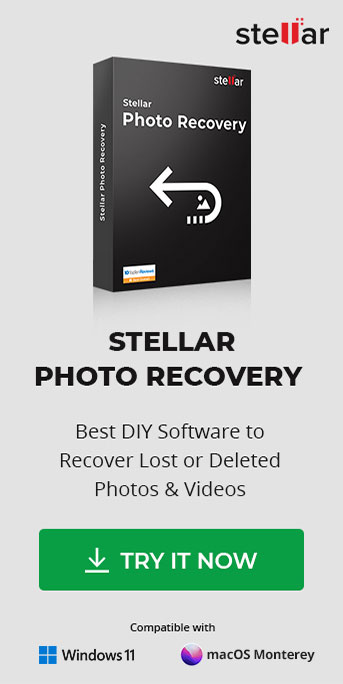

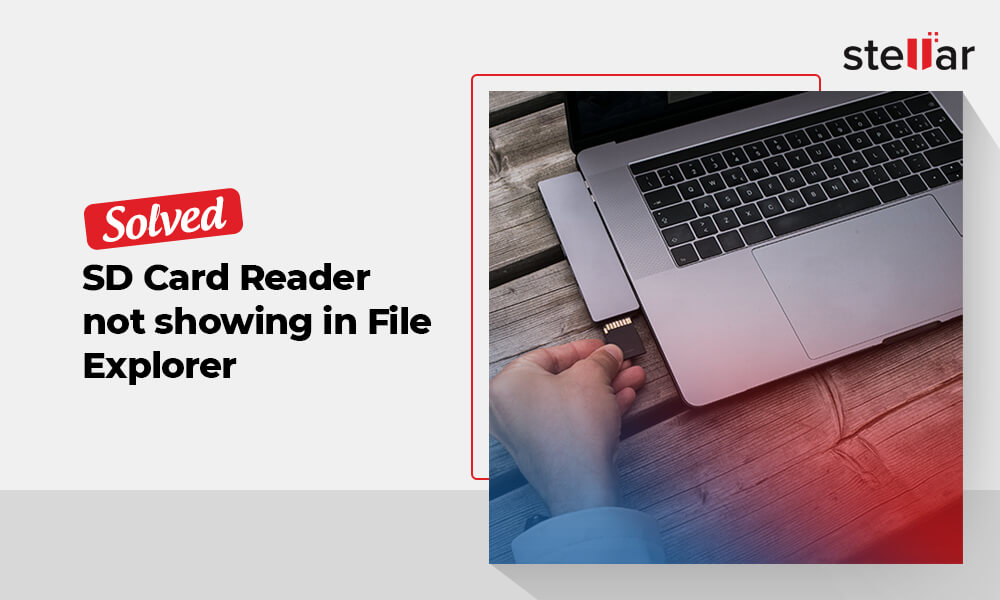

Hi there, I can’t find a way to encrypt the SD card. I read that it might be possible to secure your device with password. Any pointers?
Hi Matthew, you can follow below steps to encrypt your SD card:
1. Plug-in your SD drive into PC. Click on “Open folder to view files”.
2. Select the desired file. Click on the manage tab and turn on BitLocker.
3. A popping up message will appear, you need to put the password twice to unlock the drive.
4. Select the option for saving the recovery key
5. Choose your current Microsoft account and click “Next”
6. Select one option from “Encrypt entire drive” or “encrypt used disk space only”
7. Check the compatible mode and click the “Next” tab
8. Click on “Start Encrypting”
Thanks!
I install the free version of your software, but it only shows the preview of recovered files but not save it. Then I purchase the Professional version of Stellar Photo Recovery software it’s rescued 90% of my deleted data from SD card. Thanks!
Hi Alley, Thanks for choosing our software and share your valuable feedback with us!